Weblication® Panel
The Weblication® Panel is displayed on each page as long as you are logged in to Weblication® CMS. It summarises the most important tools for the maintenance of your website and makes them easily accessible. This function is integrated in the Weblication® project base by default.
Depending on user type, BASE project version, and scope of licence the panel offers a different range of functions. Moreover, you may individually adjust the panel.
- Operation
- Panel for Admins
- Configuration / Layout
- Templates, Source Texts
- Navigation
- Page / Portal Structure
- Current Page / Contents
- Global Contents
- Analysis
- Tools
- Personal Functions
- System
- Panel for Maintenance Users
- Navigation
- Page / Portal Structure
- Current Page / Contents
- Global Contents
- Analysis
- Tools
- Personal Functions
Operation
Panel for Admins
For an admin-type user, the following functions are made available on the panel depending on project and licencing (example based on the current BASE project). By mouseover, the corresponding areas are displayed as a layer menu and allow access to the corresponding functions and buttons.

| Configuration, layout, templates | |
| Navigation | |
| Page contents and global contentsnhalte | |
| Analysis and tools | |
| Personal functions and system |
Please find below explanatory notes on the individual layer menu points.
'Configuration / Layout':

- Project configuration
Opens the general project configuration (Variables). - Adjust layout
In this area, you can prepare and configure the layout. - Weblics®
Opens Weblics® Administration.
'Templates, Source Texts':

- CSS Stylesheets
Opens the editing function of the central CSS file (design.css) that is stored in the directory Layout / Design - CSS-Stylesheets. - HTML page template
Opens the editing function of the view/editing template, which is stored in the templates directory for the layout (standard.wDocument.php). - XSLT Includes, functions
Opens the editing function of the global Include file (includes.global.php) that is stored in the misc directory. - List templates
Opens the List templates directory. - All templates
Opens the Template directory for the types of representation (website, structural elements, editing masks, lists, navigations, etc.).

- Edit meta navigation
Opens the Editing function for meta navigation. - Edit main navigation
Opens the Editing function for main navigation. - Navigation management
Opens the directory of navigations (navigation management).
'Page / Portal Structure':
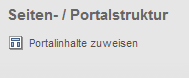
- Allocate portal contents
Opens the editing function for the portal structure that is displayed in the file
/IhrInhaltsprojekt/wGlobal/content/contentPortal/default.php.
For the areas of a page (top, right, bottom, left, and contents area) you may directly define global contents and, moreover, allocate portal contents, for example: - Navigation-dependent contents for meta and main navigation
- Additional contents of the respective page
- Contents of the respective page
'Current Page / Contents':

- Editing
Opens the current page for Editing. - Linking to the navigation
Opens the Navigation editing of the main navigation in order to include the current page in the navigation.
This button will only appear for pages that have not yet been linked to the main navigation. - Content Management
Opens the currently called directory in the File explorer. - Creating new pages
Opens the dialogue for Creating new pages.
'Global Contents':

- Texts
Opens the editing function for Editor's texts, which include the text modules for use in language-dependent templates. - Autolinks
Opens the editing function for Autolinks. - Abbreviations
Opens the editing function for Abbreviations. - Categories
Opens the Directory of global category files. - Reusable contents
Opens the directory of resuable contents (e.g. /IhrInhaltsprojekt/wGlobal/content/elements/). - Managing global contents
Opens the directory of global contents (/IhrInhaltsprojekt/wGlobal/content) for managing abbreviations, autolinks, Include files of the areas, reusable elements, error pages, navigations, texts, etc. - Managing images / assets
Opens the assets directory (e.g. /wAssets).
'Analysis':

- Monitoring
Opens a new window for monitoring (Blog article regarding monitoring). - Open Google™ Analytics
Opens the Google™ Analytics tool.
This button will only appear if a Google™ Analytics ID has been stored in the project configuration (Variables). - Open PIWIK
Opens the PIWIK tool.
This button will only appear if a path for PIWIK has been stored in the project configuration (Variables). - Click analysis
If one of the defined parameters is activated, the positions of the recorded mouseclicks of not logged-in page visitors are displayed for the page.
This button will appear only for pages, for which a click analysis has been activated via meta data mask (Editing file). The following periods of time can be displayed: current day, last week, previous week, last month, and last year.  Delete data of click analysis
Delete data of click analysis
By clicking this button, the data of the previous click analysis will be irrevocably deleted after query.- Open Google™ Keyword tool
Opens the Google™ Keyword Tool.
This button will only appear if the Google™ Keyword tool has been activated for link-up in the project configuration Variables). - Reports
Under the item "Reports" you can display a report on various properties. - Report on rights
- Report on personalisation
- Cache report
- Click analysis report
'Tools':

- Newsletter
Opens the Newsletter management. - Link testing
Opens the Link testing for the currently called contents project.
This button will only appear if the user is duly authorised for link testing (User Management). - Search and replace
Opens the search and replace function for the currently called contents project.
This button will only appear if the user has admin rights. - Project reassessment
Provides the option of directly deleting the project cache or to call the expanded reassessment with further setting options. - Create language project
Opens the mask for copying a (language) project. - Backup
Opens the Backup management. - Archiving
Opens the Archiving management. - Full-text search
Opens the Full-text search administration. - Application generator
Opens the Application generator. - Debug Information
Provides the option of calling various debug functions (lists, navigations, generated images (thumbnails), CSS rendering).
'Personal Functions':

- Select language project
In this selection box you can choose between existing language projects and call their respective front page.
This selection box will only appear if at least one language version is available for the project. - Contact support
Opens a new e-mail via your e-mail client with a mailto link to open a support ticket. - Change password
Gives the currently logged-in user the option to change his password. - User simulation
By clicking this button a layer will open through which a new window can be opened by entering an existing user name or anonymously. In this way, you can quickly simulate another user or page visitor to check the page view.
This button will only appear if a "Domain for user simulation" is indicated in the Project configuration . - My Documents
By clicking this button a layer will open through which the user can view his previously edited files and his files in process of editing.
The files are listed with date, time, and file name. Each of these files can be directly called for preview and editing or can be opened via the directory of the respective file. - Display buttons
If this parameter is activated, all Browse & Edit buttons of the current page will be displayed. Deactivating the check box will hide the buttons. - [user name] Logout
By clicking this button you as currently logged-in user log out. Besides the button, the user name of the currently logged-in user is shown.
'System':

- Weblication® Backend
Opens the Weblication® CMS Backend. - User management
Opens the User management. - Group / roll management
Opens the Group management and Roll management. - Server information
Opens the Server information. - System preferences
Opens the System preferences. - Licence management
Opens the Licence management. - Update management
Opens the Update management.
If a recent version is available for update, this button is displayed in orange colour.
Panel for Maintenance Users
For a maintenance-type user, the following functions are made
available on the panel depending on project and licencing (example based
on the current BASE project). By mouseover, the corresponding areas are
expanded as a layer menu and allow access to the corresponding
functions and buttons.

| Navigation/page /portal structure | |
| Page contents and global contents | |
| Analysis and tools | |
| Personal functions and system |
Please find below explanatory notes on the individual layer menu points.
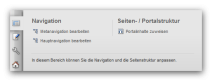
- Edit meta navigation
Opens the Editing function for meta navigation. - Edit main navigation
Opens the Editing function for main navigation. - Navigation management
Opens the Directory of navigations (Navigation management).
This button will only appear if the maintenance user has the Viewing authorisation within the directory.
'Page / Portal Structure':
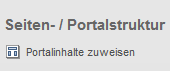
- Allocate portal contents
Opens the editing function for the portal structure that is displayed in the file /IhrInhaltsprojekt/wGlobal/content/contentPortal/default.php. For the areas of a page (top, right, bottom, left, and contents area) you can directly define global contents and, moreover, allocate portal contents, for example: - Navigation-dependent contents for meta and main navigation
- Additional contents of the respective page
- Contents of the respective page This button will only be displayed if the maintenance user has the Authorisation to edit the file.
'Current Page / Contents':
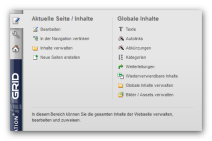
- Editing
Opens the current page for Editing.
This button will only be displayed if the maintenance user has the Authorisation to edit the file. - Linking to the navigation
Opens the Navigation editing of the main navigation in order to include the current page in the navigation. This button will only appear for pages that have not yet been linked to the main navigation. - Content Management
Opens the currently called directory in the File explorer.
This button will only appear if the maintenance user has the Viewing authorisation within the directory. - Creating new pages
Opens the dialogue for Creating new pages.
This button will only appear if the maintenance user has the Authorisation to create new files within the directory.
'Global Contents':
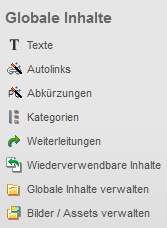
- Texts
Opens the editing function for Editor's texts, which include the text modules for use in language-dependent templates.
This button will only be displayed if the maintenance user has the Authorisation to edit the file. - Autolinks
Opens the editing function for Autolinks.
This button will only be displayed if the maintenance user has the Authorisation to edit the file. - Abbreviations
Opens the editing function for Abbreviations.
This button will only be displayed if the maintenance user has the Authorisation to edit the file. - Categories
Opens the Directory of global category files.
This button will only appear if the maintenance user has the Viewing authorisation within the directory. - Reusable contents
Opens the directory of reusable contents (e.g. /IhrInhaltsprojekt/wGlobal/content/elements/).
This button will only appear if the maintenance user has the Viewing authorisation within the directory. - Managing global contents
Opens the directory of global contents (/IhrInhaltsprojekt/wGlobal/content) for managing abbreviations, autolinks, Include files of the areas, reusable elements, error pages, navigations, texts, etc.
This button will only appear if the maintenance user has the Viewing authorisation within the directory. - Managing images / assets
Opens the asset directory (e.g. /wAssets).
This button will only appear if the maintenance user has the Viewing authorisation within the directory.
'Analysis':
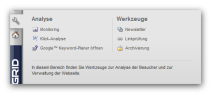
- Monitoring
Opens a new window for monitoring (Blog article regarding monitoring).
This button will only appear if the user is authorised for link testing (User management). - Click analysis
If one of the defined parameters is activated, the positions of the recorded mouseclicks of not logged-in page visitors are displayed for the page. This button will appear only for pages, for which a click analysis has been activated via meta data mask (Editing file). The following periods of time can be displayed: current day, last week, previous week, last month, and last year.  Delete data of click analysis By clicking this button, the data of the previous click analysis can be irrevocably deleted after query.
Delete data of click analysis By clicking this button, the data of the previous click analysis can be irrevocably deleted after query.- Open Google™ Keyword tool
Opens the Google™ Keyword Tool.
'Tools':
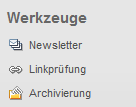
- Newsletter
Opens the Newsletter management.
This button will only appear if the maintenance user has the Viewing authorisation within the directory. - Link testing
Opens the Link testing for the currently called content project.
This button will only appear if the user has the authorisation for link testing (User management). - Archiving
Opens the Archiving management.
This button will only appear if the user has the authorisation for archiving (User management).
'Personal Functions':
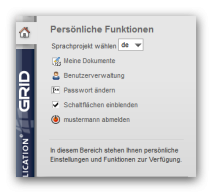
- Select language project
In this selection box you can choose between existing language projects and call their respective front page. This selection box will only appear if at least one language version is available for the project. - My documents
By clicking this button a layer will open through which the user can view his previously edited files and his files in process of editing. The files are listed with date, time, and file name. Each of these files can be directly called for preview and editing or can be opened via the directory of the respective file. - User management
Opens the User management.
This button will only appear if the user has the authorisation to manage other maintenance users (User management (Authorisations). - Change password
Gives the currently logged-in user the option to change his password. - Display buttons
If this parameter is activated, all Browse & Edit buttons of the current page will be displayed. Deactivating the check box will hide the buttons. - [user name] Logout
By clicking this button you as currently logged-in user log out. Besides the button, the user name of the currently logged-in user is shown.
Please note
- Did you already know that you can individually adjust and extend the Weblication® Panel?


