The Elements of the Weblication® Panel
For a maintenance-type user, the following functions are made
available on the panel depending on project and licencing (example based
on the current BASE project). By mouseover, the corresponding areas are
expanded as a layer menu and allow access to the corresponding
functions and buttons.

Weblication® Panel for maintenance users
| Navigation | |
| Page contents and global contents | |
| Analysis and tools | |
| Personal functions and system |
Please find below explanatory notes on the individual layer menu points.
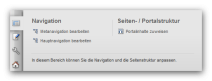
Weblication® Panel for maintenance users - navigation
- Edit meta navigation
Opens the Editing function for meta navigation. - Edit main navigation
Opens the Editing function for main navigation. - Navigation management
Opens the Directory of navigations (Navigation management).
This button will only appear if the maintenance user has the Viewing authorisation within the directory.
Page / Portal structure

Weblication® Panel for maintenance users - allocate portal contents
- Allocate portal contents
Opens the editing function for the portal structure that is displayed in the file /IhrInhaltsprojekt/wGlobal/content/contentPortal/default.php. For the areas of a page (top, right, bottom, left, and contents area) you can directly define global contents and, moreover, allocate portal contents, for example: - Navigation-dependent contents for meta and main navigation
- Additional contents of the respective page
- Contents of the respective page This button will only be displayed if the maintenance user has the Authorisation to edit the file.
Current page / Contents

Weblication® Panel form maintenance users - contents
- Editing
Opens the current page for Editing.
This button will only be displayed if the maintenance user has the Authorisation to edit the file. - Linking to the navigation
Opens the Navigation editing of the main navigation in order to include the current page in the navigation. This button will only appear for pages that have not yet been linked to the main navigation. - Content Management
Opens the currently called directory in the File explorer.
This button will only appear if the maintenance user has the Viewing authorisation within the directory. - Creating new pages
Opens the dialogue for Creating new pages.
This button will only appear if the maintenance user has the Authorisation to create new files within the directory.
Global Contents

Weblication® Panel for maintenance users - global contents
- Texts
Opens the editing function for Editor's texts, which include the text modules for use in language-dependent templates.
This button will only be displayed if the maintenance user has the Authorisation to edit the file. - Autolinks
Opens the editing function for Autolinks.
This button will only be displayed if the maintenance user has the Authorisation to edit the file. - Abbreviations
Opens the editing function for Abbreviations.
This button will only be displayed if the maintenance user has the Authorisation to edit the file. - Categories
Opens the Directory of global category files.
This button will only appear if the maintenance user has the Viewing authorisation within the directory. - Reusable contents
Opens the directory of reusable contents (e.g. /IhrInhaltsprojekt/wGlobal/content/elements/).
This button will only appear if the maintenance user has the Viewing authorisation within the directory. - Managing global contents
Opens the directory of global contents (/IhrInhaltsprojekt/wGlobal/content) for managing abbreviations, autolinks, Include files of the areas, reusable elements, error pages, navigations, texts, etc.
This button will only appear if the maintenance user has the Viewing authorisation within the directory. - Managing images / assets
Opens the asset directory (e.g. /wAssets).
This button will only appear if the maintenance user has the Viewing authorisation within the directory.
Analysis
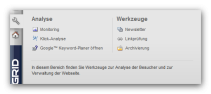
Weblication® Panel for maintenance users - analysis
- Monitoring
Opens a new window for monitoring (Blog article regarding monitoring).
This button will only appear if the user is authorised for link testing (User management). - Click analysis
If one of the defined parameters is activated, the positions of the recorded mouseclicks of not logged-in page visitors are displayed for the page. This button will appear only for pages, for which a click analysis has been activated via meta data mask (Editing file). The following periods of time can be displayed: current day, last week, previous week, last month, and last year.  Delete data of click analysis By clicking this button, the data of the previous click analysis can be irrevocably deleted after query.
Delete data of click analysis By clicking this button, the data of the previous click analysis can be irrevocably deleted after query.- Open Google™ Keyword tool
Opens the Google™ Keyword Tool.
Tools
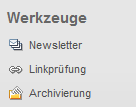
Weblication® Panel for maintenance users - tools
- Newsletter
Opens the Newsletter management.
This button will only appear if the maintenance user has the Viewing authorisation within the directory. - Link testing
Opens the Link testing for the currently called content project.
This button will only appear if the user has the authorisation for link testing (User management). - Archiving
Opens the Archiving management.
This button will only appear if the user has the authorisation for archiving (User management).
Personal functions

Weblication® Panel for maintenance users - personal functions
- Select language project
In this selection box you can choose between existing language projects and call their respective front page. This selection box will only appear if at least one language version is available for the project. - My documents
By clicking this button a layer will open through which the user can view his previously edited files and his files in process of editing. The files are listed with date, time, and file name. Each of these files can be directly called for preview and editing or can be opened via the directory of the respective file. - User management
Opens the User management.
This button will only appear if the user has the authorisation to manage other maintenance users (User management (Authorisations). - Change password
Gives the currently logged-in user the option to change his password. - Display buttons
If this parameter is activated, all Browse & Edit buttons of the current page will be displayed. Deactivating the check box will hide the buttons. - [user name] Logout
By clicking this button you as currently logged-in user log out. Besides the button, the user name of the currently logged-in user is shown.


