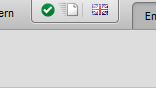Online-Documentation (Beta) CMS Core/Grid 12.x
Hinweis:
Sie befinden sich in der Online-Dokumentation einer älteren CMS-Version!
>>> zur aktuellen Dokumentation <<<
Status Tab
Within page editing, you will receive divers status information about the current file on the left of the tabs "Draft", "Meta data", etc. These are shown in detail in the description of the toolbar (see below).
Toolbar
'WEBLICATION logo flip menu':
By clicking the WEBLICATION logo (with fold-out arrow) leftmost in the upper toolbar you get access - depending on licence and (project) settings - to general file properties such as "cancel", "save and close", "save", "pause", "display versions", and "editing stage".'Terminate':
Interrupts the current editing work and rejects any modifications having been made (since last buffering).'Save and close':
Saves all changes during editing definitely in the original file and creates a backup of the previous state (versioning) depending on settings.'Save':
This buffering function saves edits directly in the original file without creating a Working copy each time. File editing is always terminated through clicking the button "save and close".This function is recommended if edits should be constantly compared in the web presence and the file should not be called and saved each time.
Saving is also possible with the shortcut 'STRG + S' (Windows) or 'apple key + S' (MAC), respectively.
'Status tap (Online status / cache / languages)':
This status tap provides you with information about following settings and functions:- Online status
The online status symbol informs about the publication status of the file.
By clicking on the symbol ( ,
,  ,
,  orr
orr  ) the Mask for setting the publication status will open.
) the Mask for setting the publication status will open. - File cache
The cache symbol informs abut the Cache status of the file.
THe cache symbol in white colour indicates that the file is defined with active cache.
indicates that the file is defined with active cache.
The cache symbol in grey colour indicates that the file uses no cache.
indicates that the file uses no cache.
By clicking the symbol the Mask for setting the cache status will open. - Languages
For multilingual projects you will find flags in the status tab for further language projects.
Through clicking a flag, the language juxtaposition of current and click-on language will open. The left window shows the clicked-on language page and in the right window you can edit the current language page.