Upload File
In a directory, you can upload files to the server based on the directory settings, provided you have the corresponding Authorisation. For this purpose, the upload mask offers various options.

By clicking the button "Upload file", a new window will open providing the options for uploading files. Depending on the Directory settings, you get directly to the File editing after uploading, or, as the case may be, uploading of files is not possible due to file type or size.
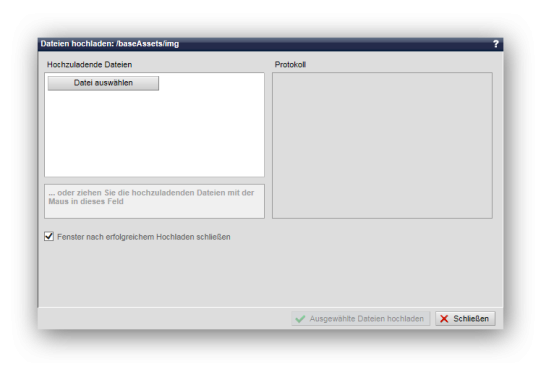
By clicking the button "Upload file", a new window will open providing the options for uploading files. Depending on the Directory settings, you get directly to the File editing after uploading, or, as the case may be, uploading of files is not possible due to file type or size.
Operation
'Files to be uploaded':
By clicking the button "Select (further) file", the file explorer of your local computer will open. Select the desired file from your local system to markt it as file to be uploaded. You can add further files by new selection.The wastepaper bin symbol
In the field below, a comfortable option for uploading several files has been made available. This "Drag & Drop" field is only displayed if your browser supports this technique (e.g. Mozilla Firefox or Google Chrome, most recent version).
'Drag & Drop Field':
By dragging in the file(s) to be uploaded in the field "... o drag ..." you can upload the corresponding files quickly and comfortably into the respective directory. Select the desired file(s) from your local system. Then drag the marked file(s) into this field and drop the mouse button. The files are uploaded in the directory in one step.This field is only shown if your browser supports this technique (HTML5), (e.g. Google Chrome and Mozilla Firefox in the most recent version, from CMS version 007.005.093.000 onwards also with IE10).


