Create file
Within a directory, you can create new pages based on predefined templates if you have the appropriate authorization. If the templates have been implemented accordingly, they are clearly listed and described in the selection of available templates.

Create file
Click on the"Create file" button to open a new window with the options for creating the new document. When calling up a "Create file" action from Browse & Edit, the directory structure may also be displayed.
Depending on the directory settings, you can also go directly to file editing.
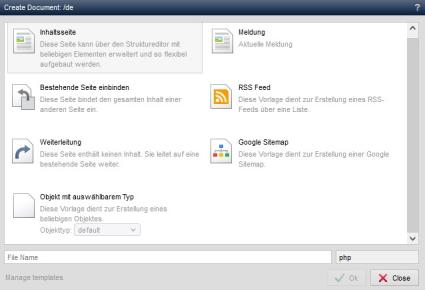
Create document
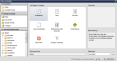
Create document with directory selection
Operation
'Available templates':
In this field, select the desired template from the available templates. This will be used as the basis for creating the new document.'Preview':
In this field, you can optionally receive a preview image for the selected template. The respective template must be converted accordingly (wd:asTemplate block of the document extension). If no preview image is defined in the template, nothing is displayed here.'Description':
In this field you can optionally receive a description of the selected template. The respective template must be converted accordingly (wd:asTemplate block of the document extension). If no description is defined in the template, nothing is output here.'File name':
In this field, enter the name of the file with which the new document is to be created. The file extension (e.g. php) is entered automatically depending on the template selected. Any special characters or spaces are automatically converted (e.g. to a hyphen).'Edit after creation':
If this parameter is activated, the file is immediately opened for editing after clicking on'OK'. Otherwise, the new document is only created.Function bar
'
'OK':':
Saves the changes made.'


