Directory settings - General
You can use the'General' tab to define the title and icon of the directory. You can also define inheritance settings and default file settings here and can also lock the directory.
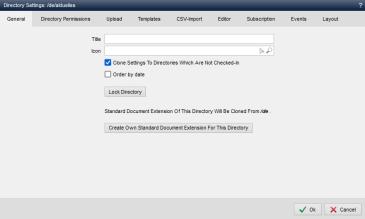
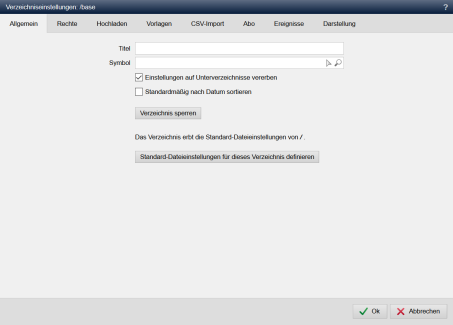
Operation
'Title':
You can optionally enter the title of the directory in this field. This appears in the directory view for a directory and can be read out using framework functions, for example.
'Icon':
In this field, you can optionally use the right selection arrow ![]() to select the image file to be used for the directory in the directory view.
to select the image file to be used for the directory in the directory view.
Various icons are already supplied with the sample project, which you can find via the file selection in the following directory:
/[YOUR-GLOBAL PROJECT]/wGlobal/layout/images/dir-icons/
If no icon is linked, the default directory icon of the software is used.
'Inherit settings to subdirectories':
If this parameter is activated, the settings are inherited to the subdirectories of the current directory. The inheritance is applied when the settings are saved, which means that all directory settings (except for the events) are inherited by subdirectories that are not checked in.
Directories that are not checked in therefore receive the definitions that are set in a directory above them. If no definition is found in the directory above, the search continues directory by directory up to the top level. The Weblication® software directory is the last level.
We recommend making the definitions for inheritance the last instance in the project directory so that they are independent of the software installation.
The same applies to checked-in directories where inheritance is set (e.g. inherit rights).
These inherited directory settings are stored at
/[path-to-directory]/weblication/directories/wDirectory.php
.
'Sort by date by default':
If this parameter is activated, the files in the directory are sorted by date in the file explorer. Otherwise they are sorted by file name.
'Recommended minimum image width':
In this field, you can optionally enter the pixel value that is recommended for images in this directory (e.g. 1280 for 1280 pixels).
Smaller images are marked. This helps, for example, to prevent editors from using banner images that are too small.
This field is only available in directories of a project of the type Assets.
'Lock directory':
By clicking on this button, you lock the current directory, including its files and subdirectories, for viewing in the software's directory structure. This applies to all users (including administrators).
Unlocking is only possible manually via FTP/Explorer/Shell by deleting the "wLocked.xml" file from the directory.
'Edit default file settings':
Clicking on this button opens the edit screen for the default file settings of the current directory. These settings allow you to set global definitions for files that are not checked in and files that inherit definitions (see also:"The inheritance principle").
The button is only visible if your own default file settings exist for the directory.
'Delete default file settings':
By clicking on this button, you can remove the default file settings. After confirming the security query as to whether you really want to delete them, the default file settings are irrevocably removed.
The button is only visible if your own default file settings exist for the directory.
'Define default file settings for this directory':
By clicking on this button, you can create the default file settings for the current directory. The default file settings from which the current directory has previously inherited are used as a basis. These settings can then be edited by clicking on 'Edit default file settings' (see above).
The button is only visible if the directory is currently inheriting the default file settings from a higher-level directory.
Function bar
'
'OK':':
Saves the changes made.'


