Edit file
For a file, you can edit the contents of the page as well as define various properties and information about the file. Depending on the implementation, authorization and licensing, various masks and tabs are available for this purpose.

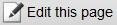
Click on the"Edit file" button or double-click on a file to open the file editor. In Browse & Edit mode, for example, you can also access file editing via the"Edit this page" button (text may vary).
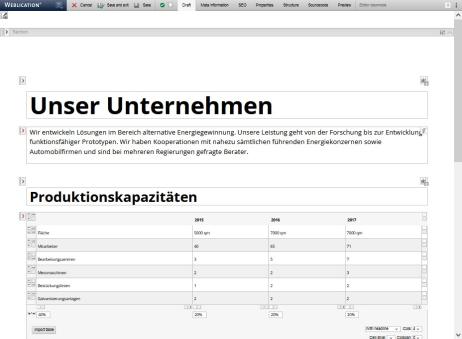
Operation
Depending on the file type and license, different functions are available to you in edit mode. These are described using our example project. Individually implemented projects may differ in terms of display and options.
'Status tab':
Here you will find information on online status, cache and languages, see status tab.
'Draft':
This tab displays the file in the preview view. Maintainable areas are provided with corresponding maintenance symbols. These include, for example, the structure editor (additional module in Core Classic) and maintenance areas. You can edit the respective maintainable areas directly using the corresponding editor(text editing, image editing, link editing, table editing, etc.).
'Metadata':
This tab gives you access to the metadata of the current file (title, description, keywords, etc.).
'Properties':
This tab gives you access to the properties of the current file (e.g. rights, personalization, archiving, workflow, templates).
'Source text':
This tab gives you access to the source text of the current file. This option is only available to an "Administrator" user type.
In the source text, you can use a search with the key combination CTRL + F and a search & replace function with CTRL + H.
'Preview':
This tab provides you with a preview function for the desktop version and mobile devices such as Apple iPad, Google Nexus 7, Samsung Galaxy S4, HTC One, Apple iPhone 5, Apple and iPhone 1-4. In addition, the preview (desktop) can be opened in a new window using the button on the far right.
This allows you to check the display of different screen sizes on different devices while the page is being created. Especially with responsive web designs, there are significant cost and time savings compared to manually checking the different end devices. On the one hand, the end devices do not all have to be purchased, and on the other hand, the display variants can be checked for the various devices immediately during editing before publication.
This preview function simulates the screen sizes of the respective end devices, not the user agent. There may therefore be differences between the preview function and the view on the respective end device.
Function bar
'WEBLICATION logo drop-down menu':
Via the WEBLICATION logo (with drop-down arrow) on the far left in the top bar, you can access general file properties such as "Cancel", "Save and close", "Save", "Pause","Show versions" and "Processing statuses", depending on the license and (project) settings.
'Cancel':
Interrupts the current editing of the page and discards the changes made (since the last intermediate save).
'Save and close':
Saves the changes made in the file permanently in the original file and creates a backup (versioning) from the previous status, depending on the setting.
'Save':
This intermediate save function saves changes directly in the original file when clicked, without saving a working copy each time. File editing is always completed using the 'Save and close' button.
This function is recommended if changes are to be constantly compared in the presence and the file is not to be called up and saved each time.
Saving is also possible using the keyboard shortcut 'CTRL + S' (Windows) or 'Apple key + S' (MAC).
'Pause':
Saves the current editing status of the file in a working copy that can be reused for later editing.
'Simulate editor':
Clicking on this button reloads the page editing and displays the content in the editing as users of the editorship group will see it. The simulation is displayed at the top left with a blue "End simulation of editor X" indicator bar.
This allows you as an administrator to quickly check how structural elements are offered and displayed to an editor in the editing process, for example.
'Simulate editor-in-chief':
Clicking on this button reloads the page editing and displays the content in the editing in the same way as users of the chief editorship group are shown. The simulation is displayed at the top left with a blue "End simulation of chief editor X" indicator bar.
This allows you as an administrator to quickly check how, for example, structural elements are offered and displayed to a chief editor in the editing process.
'Split screen import':
Clicking on this button reloads the page edit and displays the content in the edit in a split view. In the left-hand section, enter the URL from which you can copy and paste content into the page shown on the right-hand side (see also DEV article: Importing content from external pages).
'Show versions':
Opens the version management of the currently edited file. This function is only available if you have the appropriate license.
'Edit statuses':
Clicking on this button opens a layer which you can use to retrieve editing statuses since opening the page editing. Simply select the desired status.


