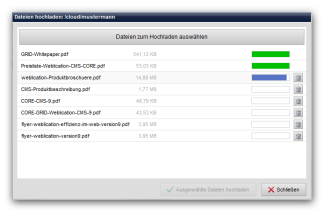Weblication® Cloud - Functions
The Weblication® Cloud offers numerous functions for managing your data. The functions available to a user depend on the user type.
- Administrator
No restrictions - Maintenance user
This user type has access to the functions in the file explorer that they have been assigned in the file and directory settings via the role stored for them there. - Cloud user
This user type is a basic public user who also has extended rights in the cloud.
If the user has view rights to a directory, they can open the file explorer for this directory and, depending on their authorization, upload and delete files there, for example. - Public user
This user type can be used in the cloud to retrieve personalized files.
The user does not have permission to access the file explorer.
The most important functions of the cloud are listed below (based on an administrator).
View of the Weblication® Cloud
As an administrator, all created directories are displayed in the file explorer on the left-hand side under the directory structure.
Each user has their own "main directory" in the cloud. This is the same as the user name of the corresponding user or indicates whether it is a general directory.
This icon shows the folder of a user of the Administrator user type
This icon is used to display the folder of a user of the user type maintenance user.
This icon is used to display the folder of a user of the user type Cloud user.
This icon is used to display a general folder that is not assigned to a specific user.
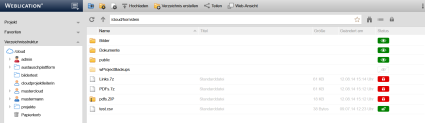
Sharing files and directories with the Weblication® Cloud
With Weblication® Cloud, you can share public documents and directories at the click of a mouse. Encrypted links also increase access security.
The screenshot on the left shows the file functions for a file after right-clicking via the file explorer. A further click in the menu on the"Share" item opens the available sharing functions, which can be seen in the screenshot on the right.
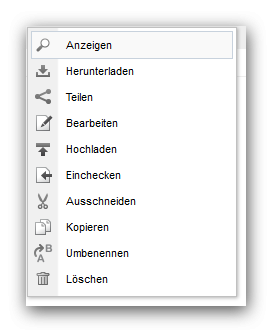
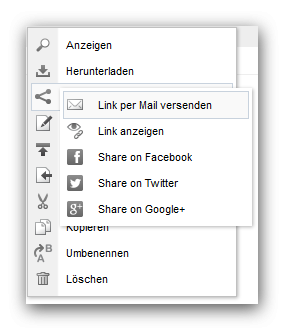
Protect files from unauthorized access with Weblication® Cloud
With just one mouse click, you can make files public or lock them so that only authorized users can access them.
The following different status icons are used for files in the Weblication® Cloud:
- File unlocked (green lock symbol)
An unlocked file is displayed with a green open lock symbol.
These can be shared via encrypted links and are only known to the recipient. This means that only recipients who know the encrypted link or the exact URL of the file have access to the data. - File protected against unauthorized access (red lock symbol)
A locked file is displayed with a red closed lock symbol.
If a file is personalized exclusively for the cloud user, a red symbol is also displayed to indicate that the file is locked for others (administrators see the symbol there in orange). - File only shared with a specific user group (orange lock symbol)
A file that is only shared with a specific user group is displayed with a half-open lock symbol with an orange background. - File with (time-limited) password protection (red lock symbol with key symbol)
A file that is protected against unauthorized access and can be opened with a password without logging in is displayed with a key symbol in addition to the red closed lock symbol.
To lock a file or make it public, simply click on the relevant icon. Sharing with a specific group of users requires the "Personalization" add-on module and can be shared with the desired Weblication® users or groups for viewing via the file properties (Personalization).
Assign password protection for protected file
A file that is protected against unauthorized access (red lock symbol) can be shared directly with others via the Share function by protecting the call with a password.
After right-clicking on such a file and selecting the function menu item "Share", you will receive a message that this document is protected and can assign the password protection via this screen.
"This document is protected. You can either generally release it by clicking on the red lock or assign a password for direct access and then share it."
In the"Password" field, enter the password you have set and select the validity period of the password protection using the selection box to the right:
- Valid for 15 minutes
- Valid for 1 hour
- Valid for 1 day
- Valid for 7 days
- Valid for 30 days
- valid for 365 days
- permanently valid
Click on the button with the green tick to set the password protection. In addition to the red lock symbol, a key symbol is also displayed. If you have limited the validity period (i.e. not permanently valid), a green bar is also displayed, symbolizing the length of the period.
You can remove the password protection by clicking on the key symbol.
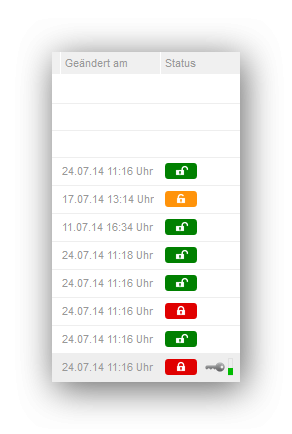
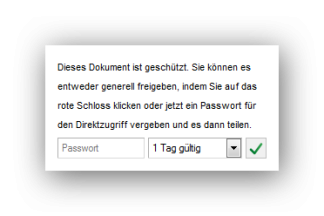
Direct upload via drag & drop to the Weblication® Cloud
You can easily transfer files from your file explorer to the cloud using drag & drop upload.
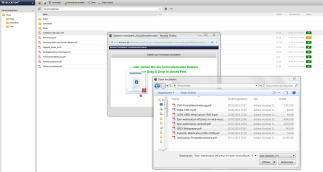
Fast upload of many files of any size
With our file uploader used in Weblication® Cloud, you can upload numerous files of any size to your cloud in a single step.