AB test
In Weblication®, two variants of content pages or elements within pages can be tested for success using A/B tests. This makes it possible to find out which variant leads better to the desired success, such as newsletter subscription, order, registration, form feedback, etc.
The success of the variants can be evaluated via campaign links in the statistics.
You can use A/B tests within pages via the new Weblic® "A/B test". The two variants are defined in the two A/B test containers with any elements.
For the A/B test for two completely different pages, you can define an alternative page to the current page in the metadata.
To assess the success of a measure, it is advisable to define the objectives in advance in order to be able to measure success. Only one goal should be defined per test in order to obtain clear statements.
Note:
visitors are shown half the specified URL and half the current page. By using different links (e.g. campaign links) on the pages, you can determine which page is more successful.
We recommend that you set the alternative URL to not searchable so as not to distort the result.
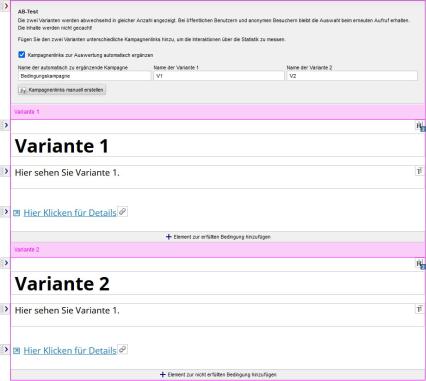
Operation
The conditional container for the AB test first displays a short description during processing:
The two variants are displayed alternately in equal numbers. For public users and anonymous visitors, the selection is retained when called up again. The content is not cached!
Add different campaign links to the two variants to measure the interactions via the statistics.
'Automatically add campaign links for evaluation':
If this parameter is activated, the campaign parameters are automatically added to the output for link elements that are set in the content of the boxes for variant 1 or variant 2. This makes it possible to evaluate the links called up.
'Name of the campaign to be added automatically':
In this field, enter the name of the campaign which should be automatically added to the links.
'Name of variant 1':
In this field, enter the name of variant 1 for the campaign which is to be automatically added to the links.
'Name of variant 2':
In this field, enter the name of variant 2 for the campaign which is to be added to the links automatically.
'Create campaign links manually':
Clicking on this button opens the campaign administration, which you can use to create campaign links manually.
'Variant 1':
In the box for the 'Variant 1' condition, you specify the content that should be displayed when variant 1 is displayed. In order to be able to run an evaluation, the content should contain links that can be added via campaign parameters.
If it is activated in the settings that campaign links are automatically added, links are automatically added with the campaign parameters.
If manual campaign links are used, add the required campaign parameters to the relevant links manually.
'Variant 2':
In the box for the "Variant 2" condition, specify the content that should be displayed when variant 2 is displayed. In order to be able to run an evaluation, the content should contain links that can be added via campaign parameters.
If it is activated in the settings that campaign links are automatically added, links are automatically added with the campaign parameters.
If manual campaign links are used, add the required campaign parameters to the relevant links manually.


