Further tools: Manage DeepL glossaries
When using DeepL glossaries, the glossary entries can be conveniently managed and updated via a mask.

Click on the"Manage DeepL glossaries" button to open the tool in a new window.
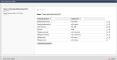
Operation
The screen lists the currently created DeepL glossaries on the left-hand side and shows the name, ID, creation date and number of entries for each glossary. A glossary can be deleted by clicking on the recycle bin icon, which becomes visible when hovering over it with the mouse.
Clicking on an entry opens the edit screen for this glossary on the right-hand side.
'Edit glossary':
Using the mask, you can optionally assign a name to the ID assigned by DeepL and store the entries for the source language and target language.
Lines can be copied and deleted using the corresponding symbols to the right of a line.
By clicking on the "Apply changes" button, the stored entries are sent to DeepL.
'Create new glossary':
By clicking on this button, a new glossary is created and listed in the left-hand area.
'Tip':
Assign a name to a glossary. The ID of a glossary changes with every update / change, which means that a new assignment would have to be made for every translation process. This is not necessary by assigning a unique name, which you also store in the project settings.


