Editing a category file
A category file contains all defined categories and lists them in a tree structure. You can use these categories in Weblication® lists, for example, to display only certain category(ies) of all imported files.
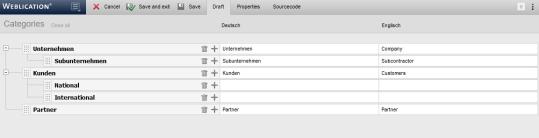
Editing a category file
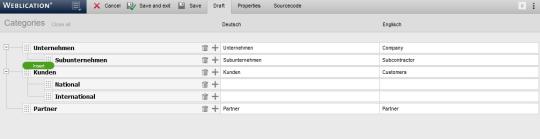
Inserting a category entry at the same level
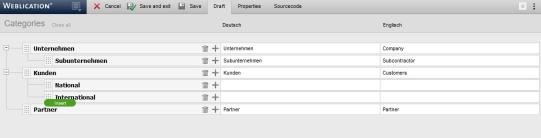
Inserting a category entry as a sub-item
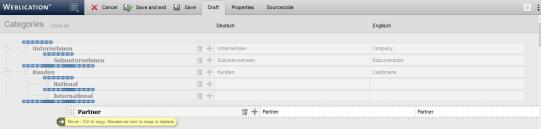
Moving a category entry
Operation
You can create, edit, move and delete categories in the 'Draft' tab. As an administrator, you can access the source code of the XML file via the 'Source code' tab. The 'Properties' tab allows you to define various file properties (online status, etc.), which will not be discussed further here.
'Insert new category':
Click on this button to create the first category within a category file.This button only appears if no category exists yet, e.g. after creating a new category file.
The following functions are available via the structure editor icon when you hover over it with the mouse in the expanded layer:
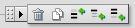
Category entry: Layer menu for editing
'Delete':
By clicking on the recycle bin symbol'Duplicate (copy)'
:By clicking on the copy symbol'Insert before':
By clicking on this insert symbolAlternatively, you can insert a new category entry by moving the mouse next to the structure editor symbol to the desired position. Green rectangular icons appear when you move the mouse over them, which can be clicked on. A category entry is inserted at this point.
'Insert subitem':
By clicking on this insert symbolAlternatively, you can insert a new category entry by moving the mouse next to the structure editor symbol to the desired position. Green rectangular icons appear when you move the mouse over them, which can be clicked on. A category entry is inserted at this point.
'Insert at the end':
By clicking on this insert symbolAlternatively, you can insert a new category entry by moving the mouse next to the structure editor symbol to the desired position. Green rectangular icons appear when you move the mouse over them, which can be clicked on. A category entry is inserted at this point.
'Edit':
You can edit an existing category entry by clicking on the respective field of a category entry (text, language name, etc.). Depending on the configuration of the edit mask for categories, you can set various values for the category entry (text, language name, etc.).'Move a navigation point':
You can move a category entry by holding down the left mouse button when clicking on the structure editor symbol
File functions
'Cancel':
Interrupts the current editing of the page and discards the changes made (since the last intermediate save).'Save and close':
Saves the changes made in the file permanently in the original file and creates a backup of the previous status (versioning) depending on the setting.'Save':
This intermediate save function is only available to an administrator and saves changes directly in the original file when clicked without having to save a working copy each time. File editing is always completed using the 'Save and close' button.This function is recommended if changes are to be constantly compared in the presence and the file is not to be called up and saved each time.


