License management
In this area you can activate your ordered license and thus activate the software with the functions and modules you specified when ordering.

Operation
Click on 'License management' to open a new window with the license management.
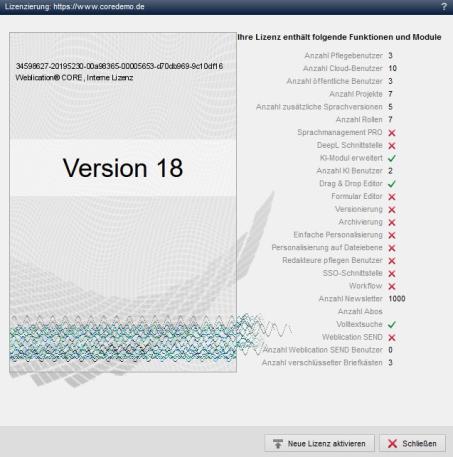

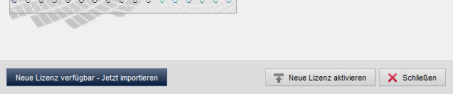

'Licensing':
The currently activated license is displayed in the window with details of the license type and the license type (e.g. demo license, customer license, etc.).
'Request new license':
Clicking on this button opens the local e-mail program to request a new license.
'New license available':
By clicking on this button, an already generated license can be imported directly. It is then no longer necessary to save the license key from the license e-mail and upload it to the license management.
The button only appears if a new license is available for the licensed domain in the license store. In addition, the Weblication® panel displays a blue symbol with an exclamation mark next to the house symbol to indicate the new license key.
'Activate new license':
Clicking on this button opens a new window via which a new license file can be selected and activated (see below).
Activate license
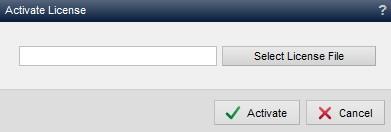
'Select license file':
Click on this button to open the file explorer on your local computer. Select the received license file with the extension .wlc on your local computer and enter the path in the selection field.'
Activate':
Clicking on this button activates the previously selected license file for the current software installation.'


