File explorer
The file explorer allows you to access the directory structure and the files of your project. This file management is comparable to Windows Explorer and is called up, for example, via the selection arrow ![]() of a file or directory selection or"Manage content".
of a file or directory selection or"Manage content".
Depending on the authorization and configuration of the file explorer, you have access to subdirectories and the files they contain. The file explorer can also be used to integrate calls for favorites, frequently used directories, etc.
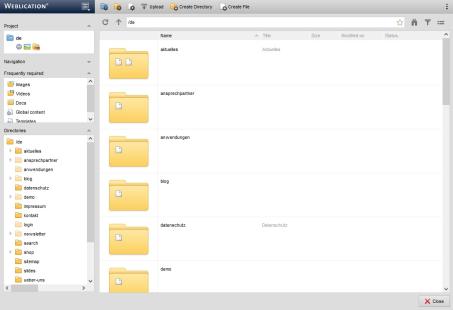
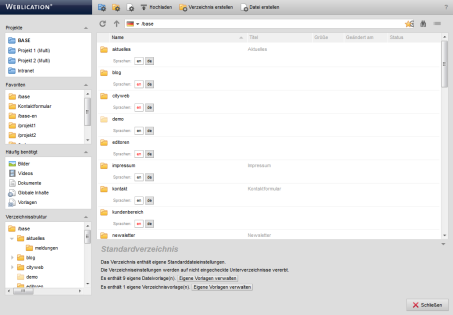
Operation
'Projects':
In this area, an administrator is offered the projects that exist in the installation and are covered by the Weblication® CMS license for selection. This enables quick access from the file explorer to other projects.
This option can also be enabled for a maintenance user via the user administration.
'Favorites':
In this area, the favorites stored by the currently logged in user are displayed. Each editor can save any number of directories as favorites. All favorites directories are available for quick access in the favorites selection box. A favorite can be set using the directory functions.
'Frequently used':
This area offers directories that are defined as frequently used links (general quick accesses) via the file explorer mask (e.g. default.wFileselector.php).
These links are dependent on the project implementation and are used in many cases for accessing the "Images", "Documents" and "Global content" areas.
'Directory structure':
The directory structure of the currently accessed content project is displayed in this area. Depending on your authorization, as a maintenance user you will be shown the directories to which you also have viewing rights.
Clicking on a directory opens the contents of the selected directory in the "Directory contents" area.
Arrow symbols are available for navigating through the directory tree. An arrow pointing to the right symbolizes a directory that contains subdirectories. An arrow pointing downwards is displayed when the directory branch of such a directory is expanded.
At the end of the directory structure is the recycle bin, which is used for deleted files in the currently selected project directory (e.g. /en).
'Directory view':
In the right-hand window of the file explorer, you will see a list of the contents of the directory currently called up(directory view).


