List sorting - Manual sorting (drag & drop)
With current browser versions, you can also sort a Weblication® list manually via drag & drop in addition to automatic sorting. You can activate this option via the list options ('Enable manual sorting').
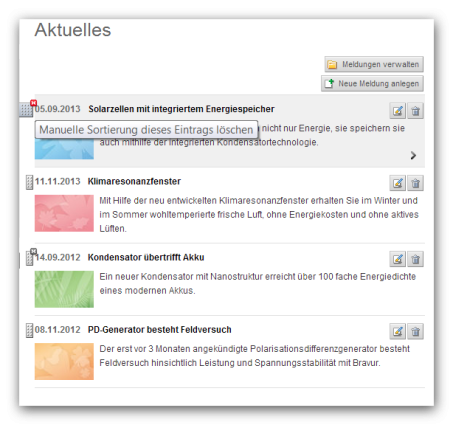
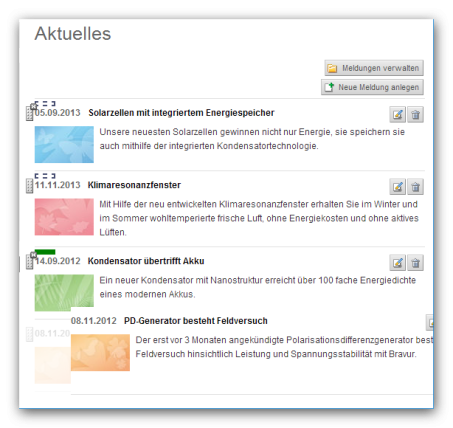
Operation
The handles familiar from the structure editor are available for manual sorting. Each list entry is preceded by such a handle, which you can use to conveniently move a list entry with the mouse.
All list entries that are not positioned manually remain sorted according to the primary sort criterion. You can cancel the manual sorting by simply clicking the mouse.
'Grab button':
The button enlarges as follows when the mouse is moved over it:
You can insert the element to be moved in front of another list entry if the dashed rectangle is filled in green (see screen above). Then simply release the left mouse button to insert the list entry there.
List entries that have already been moved manually are displayed with a small gray x symbol next to the handle symbol. An entry can be removed from the manual sorting by clicking on this x symbol (which is marked red when hovered over).


