Moving structural elements
The structure editor offers you the option of moving the respective elements within the page editing.
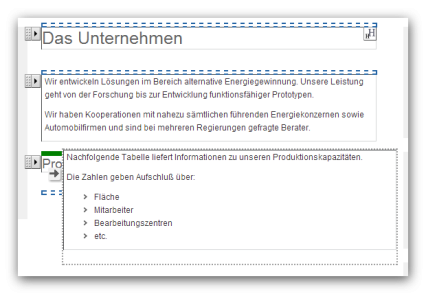
Page editing with the structure editor - Move structure element
Operation
'Crosshair/handle':
By clicking on the handle symbol and holding down the mouse button, the current symbol is displayed transparently. You can now move this element to another position. The places where the element can be inserted again are marked with a dashed frame.
Point to the desired position with the mouse and the dashed frame will turn green. You can then insert the element at this point by releasing the mouse button.
Please note
- If an element has not yet been moved 5 pixels, the process can be canceled (with the mouse button still pressed) by pressing the ESC key on your keyboard!
- Structural elements can only be moved to the positions where the respective group contains/permits the element to be moved.
- Structure elements must contain the type attribute with the correct element type in the XSL stylesheet in order to be able to be moved to other groups (areas).
- Structural elements can also be moved by inserting them into the clipboard and pasting them elsewhere in the same way as from the clipboard.


