Directory functions
Within the directory view, you can call up the corresponding functions for a directory via the top bar.

Right-clicking on a directory opens the layer selection within the directory view with some of the same and more advanced functions for a directory.
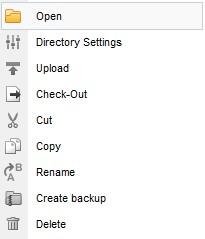
Operation
Directory bar
'Check in project':
Click on the  button (check in project) to check in the corresponding project (e.g. main directory /en). The screen for editing the project settings opens in a new window.
button (check in project) to check in the corresponding project (e.g. main directory /en). The screen for editing the project settings opens in a new window.
This button only appears at the top project level and for projects that are not checked in. For checked-in projects, the'Edit project settings' button described below appears at the top project level (e.g. /en).
'Edit project settings':
Clicking on the  button (Edit project settings) opens the screen for editing the project settings in a new window.
button (Edit project settings) opens the screen for editing the project settings in a new window.
This button only appears at the top project level and for checked-in projects. For projects that are not checked in, the'Check in project' button described above appears at the top project level (e.g. /en).
'Check in directory':
Click on the  button (check in directory) to check in the corresponding directory. The screen for editing the directory settings opens in a new window.
button (check in directory) to check in the corresponding directory. The screen for editing the directory settings opens in a new window.
This button only appears for directories that are not checked in. Otherwise, the'Edit directory settings' button described below appears.
'Edit directory settings':
Clicking on the  button (Edit directory settings) opens the screen for editing the directory settings in a new window.
button (Edit directory settings) opens the screen for editing the directory settings in a new window.
This button only appears for checked-in directories. Otherwise, the'Check in directory' button described above appears.
'Define default file settings for this directory':
By clicking on the  button (Define default file settings for this directory), the default file settings are created. The screen for editing the default file settings opens in a new window.
button (Define default file settings for this directory), the default file settings are created. The screen for editing the default file settings opens in a new window.
This button only appears if no special file settings have yet been defined for the current directory. Otherwise, the'Edit default file settings' button described below appears.
'Edit default file settings':
Clicking on the  button (Edit default file settings) opens the mask for editing the default file settings in a new window.
button (Edit default file settings) opens the mask for editing the default file settings in a new window.
This button only appears if special file settings have already been defined for the current directory. Otherwise, the'Define default file settings for this directory' button described above appears.
'Upload':
By clicking on the  button (upload), a file can be uploaded to the directory structure if you have the appropriate authorization. The screen for uploading files opens.
button (upload), a file can be uploaded to the directory structure if you have the appropriate authorization. The screen for uploading files opens.
'Create directory':
By clicking on the  (Create directory) button, a new directory can be created below the current directory if you have the appropriate authorization. A new window opens in which the template and the name of the subdirectory can be defined(create directory).
(Create directory) button, a new directory can be created below the current directory if you have the appropriate authorization. A new window opens in which the template and the name of the subdirectory can be defined(create directory).
'Create file':
By clicking on the  button (create file), a new file can be created within the current directory if you have the appropriate authorization. A new window opens in which the template and the name of the file can be specified(Create file).
button (create file), a new file can be created within the current directory if you have the appropriate authorization. A new window opens in which the template and the name of the file can be specified(Create file).
'Import CSV':
This button appears if a corresponding template for the CSV import is available for the directory. Clicking on the button opens the screen which can be used to generate files based on a CSV file and a template (e.g. for event dates, store products, etc.). From CMS version 15, the CSV import can be set directly via the directory settings (CSV import).
The implementation prior to CMS version 15 (which is still valid) and further information on this can be found in the developer area.
'Update':
Clicking on the  (Refresh) button reloads the content of the current directory. The directory cache is thus updated, e.g. hiding or including files and subdirectories that have been manually deleted or created on the server (e.g. via FTP).
(Refresh) button reloads the content of the current directory. The directory cache is thus updated, e.g. hiding or including files and subdirectories that have been manually deleted or created on the server (e.g. via FTP).
'Upwards':
Clicking on the  (Up) button calls up the parent directory of the current directory.
(Up) button calls up the parent directory of the current directory.
This button only appears from project level and not at top level(/).
'Directory path field':
This field displays the directory that has currently been called up. In language projects, the flag defined for the respective language also appears in front of the directory name.
'Save as favorite':
By clicking on the ![]() button (Save as favorite), the current directory is saved as a favorite. In the file selection, this directory appears in the favorites box to enable quick access to the directory.
button (Save as favorite), the current directory is saved as a favorite. In the file selection, this directory appears in the favorites box to enable quick access to the directory.
This button only appears for directories that have not yet been saved as a favorite. Otherwise, the'Remove from favorites' button described below appears.
'Remove from favorites':
By clicking on the ![]() button (remove from favorites), the current directory is removed from the favorites.
button (remove from favorites), the current directory is removed from the favorites.
This button only appears for directories that have already been saved as a favorite. Otherwise, the'Save as favorite' button described above appears.
'Switch to detailed view':
Clicking on the ![]() button (Switch to detailed view) switches the view of the directory content to the detailed view.
button (Switch to detailed view) switches the view of the directory content to the detailed view.
This button only appears for directories for which the minimum view described below is currently set.
'Switch to minimal view':
Clicking on the button switches the view of the directory content to the minimal view.
This button only appears for directories for which the detailed view described above is currently set.
'Internal search':
Clicking on the ![]() button (internal search) calls up the screen for the internal search. Starting from the directory currently called up, the search term to be entered is searched for recursively within the title, description and keywords of the files. This enables files to be found quickly in the directory structure.
button (internal search) calls up the screen for the internal search. Starting from the directory currently called up, the search term to be entered is searched for recursively within the title, description and keywords of the files. This enables files to be found quickly in the directory structure.
Directory layer
'Open':
Click on the''Save as favorite'':
:By clicking on theThis button only appears for directories that have not yet been saved as a favorite. Otherwise, the 'Remove from favorites' button described below appears.
'Remove from favorites'':':
Clicking on theThis button only appears for directories that have already been saved as favorites. Otherwise, the 'Save as favorite' button described above appears.
'Upload file':
By clicking on the'Rename':
By clicking on theTip:
The rename function can also be called up using the keyboard (F2 key).
'Check in':
Click on theThis button only appears for directories that are not checked in. Otherwise, the 'Directorysettings' button described below appears.
'Directory' settings':':
Clicking on theThis button only appears for checked-in directories. Otherwise, the 'Check in' button described above appears.
''Check out':':
Click on theThis button only appears for checked-in directories. Otherwise, the 'Check in' button described above appears.
'Lock directory':
By clicking on theUnlocking is only possible manually via FTP/Explorer/Shell by deleting the file "wLocked.xml" from the directory.
'Delete':
A directory can be deleted by clicking on theTip:
The delete function can also be called up using the keyboard ("Delete" button).
'Refresh':
Clicking on thePlease note
in the directory layer (menu) affect the directory that has been clicked on.


