Directory view
Depending on the authorization, general settings and actions can be made within a directory and subdirectories and the files they contain can be accessed. All directories are listed first and then all files, sorted by name.
You can use the arrow symbol at the bottom right of the directory view to display further information about the directory.
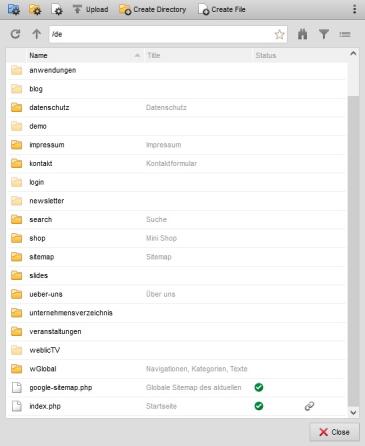
Operation
'
'Name':':
The name of the directory or file is displayed in this column.If the language management add-on module is used, the corresponding languages are displayed below the directory or file name.
'
'Title':':
The title of the directory or file is displayed in this column.For a directory, this is the title from the directory settings.
For a file, this is the title from the document extension.
If no title is specified, there is no output in this column.
'Size':
This column shows the size of the file in kilobytes (KB).'
'Modified on':':
The file date of the file is displayed in this column. This is the timestamp of the server for the corresponding file.'Status':
Various status icons for the file are displayed in this column.- (online) | (offline)
Shows the online status of a file. - (time-controlled online) | (time-controlled offline)
Indicates that a publication period has been defined. - (personalized)
Indicates that viewing rights exist for the file (personalization). - (Workflow)
Indicates that a workflow is defined for the file. - (Workflow)
Indicates that the file is within a workflow process. - (Workflow release)
Enables the release of a file that is located within a workflow process. - (Workflow rejection)
Enables the rejection of a file that is located within a workflow process.
'Link status':
This column displays the link details for the file. When you move the mouse over the icon, a list of the files in which this file is linked is displayed.The icon only appears for files for which linking information has been set.
Right-click on a directory icon or the directory name to open the directory functions.
Double-click on a directory icon or the directory name to open the corresponding directory and display its files and subdirectories.
Right-click on a file icon or the file name to open the file functions, which can also be used to open the file editing function, for example.
Double-click on a file to open the file editing function directly.
'Directory information':
You can use the arrow symbol at the bottom right of the directory view to display further information about the directory, e.g:
- Does the directory contain its own default file settings or are these inherited from a directory above it?
- Are the directory settings inherited by subdirectories that are not checked in?
- Does the directory contain its own file templates and directory templates?
Depending on the case, you can create your own templates or manage the existing templates here.


