File functions
After right-clicking on a file within the directory view, you can call up the corresponding functions for a file via the layer selection.
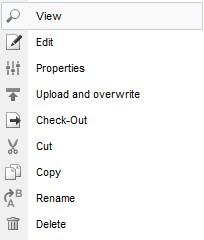
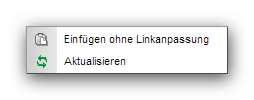
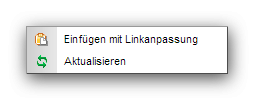
Operation
Right-click on a file to open the file functions layer with the following functions:
'Show':
Clicking on this function displays the file for preview in a new window.
If a file is called up for preview as a working copy (symbol "123"), you will be asked whether the working copy or original file should be opened.
'Edit':
Click on this function to open the file for editing. Depending on the configuration or file setting, the corresponding editing screen is displayed, which in most cases is the 'Draft' tab.
'Embedded image information':
Clicking on this function opens a mask with the image information embedded in the image. This also offers the option of deleting this from the image file.
This function is only available for image files (jpg, png, gif).
'Properties':
Clicking on this function opens the file properties for editing. The settings options of the 'Properties' tab of the corresponding file are displayed directly in the editing screen.
'Upload and overwrite':
By clicking on this function, a file can be uploaded which overwrites the clicked file with the same name.
'Check in':
By clicking on this function, a file can be checked in, i.e. given the document extension (wd:extension). The file properties can then be entered for the file.
This function only appears for files that are not checked in, i.e. do not have a document extension.
'Check out':
A file can be checked out by clicking on this function, i.e. the document extension (wd:extension) of the file is deleted. This means that all settings for the file properties are irrevocably lost.
This function only appears for checked-in files that have a document extension.
'Create structure reference':
By clicking on this function, you create a structure reference to the corresponding language file in the main language.
The function only appears if the option"Structure references can be linked manually per file" is activated in the project settings (language).
'Delete structure reference':
Click on this function to delete an existing structure reference for the corresponding language file in the main language.
The function only appears if the option"Structure references can be linked manually per file" is activated in the project settings (language).
'Cut':
By clicking on this function, a file is placed on the clipboard and is deleted from the outgoing directory after being pasted into another directory.
Tip:
The cut function can also be called up using the keyboard (key combination "CTRL + X").
'Copy':
By clicking on this function, a file is placed on the clipboard and is created as a copy in this directory after being pasted into another directory. If the file is pasted into the same directory, it is created as a "FILE-Copy-xxx" file.
Tip:
The copy function can also be called up using the keyboard (key combination "CTRL + C").
'Rename':
By clicking on this function, a file can be renamed and at the same time a link adjustment can be carried out in other files of maintainable directories of the current project.
Tip:
The rename function can also be called up via the keyboard (key "F2").
'Delete':
By clicking on this function, a file can be irrevocably deleted after a further query. If the file is linked in other files, you will be asked whether you really want to delete it.
Tip:
The delete function can also be called up using the keyboard ("Delete" key).
Right-click on a location other than the file name and title within the file explorer to open the file functions layer with the following functions:
'Paste':
By clicking on this function, a previously copied or cut file is pasted into this directory.
References/links in other pages to this file are adapted to the new file path. The current project directory is taken into account.
'Refresh':
Clicking on this function reloads the directory content of the current directory.
'Create directory':
By clicking on this function, a subdirectory can be created in the current directory.
'Create file':
Click on this function to create a new file in the current directory.
Please note
- In the directory in which the file is to be inserted, the user requires the right to create files!


