Editing a navigation file
A navigation file contains all defined navigation points and lists them in a tree structure. A Weblication® navigation is intended to enable controlled menu navigation through the website. A sitemap can also be created and displayed from such a navigation, which gives the visitor an overview of the available topics/items.

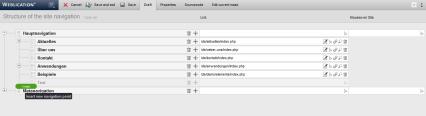
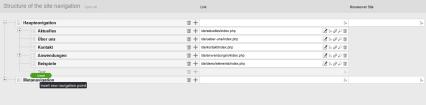
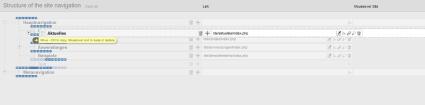
Operation
You can create, edit, move and delete the navigation points in the 'Draft' tab. As an administrator, you can access the source code of the XML file via the 'Source code' tab. The 'Properties' tab allows you to define various file properties (online status, etc.), which will not be discussed further here.
The 'Customize this screen' tab is only available to an administrator user type. Clicking on the tab opens the wEditorNavpoint file, which defines the attributes to be maintained for navigation editing. In this way, an administrator can directly influence the navigation editing mask and customize the maintenance mask (e.g. extension of the maintenance of the link target (current window / new window), graphics for e.g. mouseover, etc.).
'Insert new navigation point':
Click on this button to create the first navigation point within a navigation file.
This button only appears if no navigation point exists yet, e.g. after creating a new navigation file.
'Link':
Depending on the linked file, various functions are available in this field.
- Edit / Create
If a linked file exists in the system, you will see the edit icon directly at this point. Clicking on the button opens the file editing function for the linked file.
If the file entered in the link field does not exist, a Create file button appears in place of the Edit button, which can be used to create the file with the file path.
If a non-existent or offline page link is created for a navigation item, this navigation item (or branch) will not be displayed to a page visitor who is not logged in. It is therefore best to always link a navigation point via the file selection and not by manually specifying or inserting a copied directory path. An index.php must also be included in the file path (a directory path is not sufficient). - File selection
Clicking on this button opens the file explorer in a new window and allows you to select a file from the directory structure of the project. - Anchor link
Clicking on this button opens a layer to select existing anchors (from Weblication® headings) in the linked page. - Delete
Clicking on this button deletes the entered link path from the link field. - Preview
Clicking on this button opens a new window and displays the linked file for preview.
Other fields (e.g. mouseover page, etc.) are available depending on the definition of the maintenance screen (see "Customize this screen") and project implementation.
The following functions are available via the structure editor icon when you hover over it with the mouse in the expanded layer:
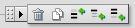
'Delete':
By clicking on the recycle bin symbol ![]() for a navigation point, you can remove this entry from the navigation file. After saving the navigation file, the navigation point is irrevocably removed from the navigation file.
for a navigation point, you can remove this entry from the navigation file. After saving the navigation file, the navigation point is irrevocably removed from the navigation file.
'Duplicate (copy)':
By clicking on the copy symbol ![]() for a navigation point, you can duplicate this entry and then edit it further.
for a navigation point, you can duplicate this entry and then edit it further.
'Insert new navigation point in front':
By clicking on this insert symbol ![]() for a navigation point, you can insert a new navigation point before this point on the same level.
for a navigation point, you can insert a new navigation point before this point on the same level.
Alternatively, you can insert a new navigation point by moving the mouse next to the structure editor symbol to the desired position. Green rectangular icons appear when you move the mouse over them and can be clicked on. A navigation point is inserted at this point.
'Insert new navigation point as sub-point':
By clicking on this insert symbol ![]() for a navigation point, you can insert a new navigation point as a sub-point one level below this point.
for a navigation point, you can insert a new navigation point as a sub-point one level below this point.
Alternatively, you can insert a new navigation point by moving the mouse next to the structure editor symbol to the desired position. Green rectangular icons appear when you move the mouse over them and can be clicked on. A navigation point is inserted at this point.
'Insert new navigation point afterwards':
By clicking on this insert symbol ![]() for a navigation point, you can insert a new navigation point after this point at the same level.
for a navigation point, you can insert a new navigation point after this point at the same level.
Alternatively, you can insert a new navigation point by moving the mouse next to the structure editor symbol to the desired position. Green rectangular icons appear when you move the mouse over them and can be clicked on. A navigation point is inserted at this point.
'Edit':':
By clicking on the respective field of a navigation point (text, link, etc.), you can edit an existing navigation point. Depending on the configuration of the edit screen for navigations, you can set various values for the navigation point (navigation text, link, mouseover page, maintenance group, etc.).
'Moving a navigation point':
By holding down the left mouse button when clicking on the structure editor symbol ![]() of a navigation point, you can move a navigation point. A blue dashed rectangle appears at the points where insertion is possible. If you move the mouse over one of these blue dashed rectangles, it will turn green, indicating that the entry to be moved can be inserted here. To do this, release the left mouse button at this point.
of a navigation point, you can move a navigation point. A blue dashed rectangle appears at the points where insertion is possible. If you move the mouse over one of these blue dashed rectangles, it will turn green, indicating that the entry to be moved can be inserted here. To do this, release the left mouse button at this point.


