Newsletter management
You can access the newsletter administration via the directory structure of your content project. The BASE project base already provides a newsletter directory in the content project by default (e.g. /demoprojekt/newsletter). This contains the newsletters directory, which is used to open the newsletter administration. The BASE project base also enables direct access to the newsletter administration via the Weblication® panel.
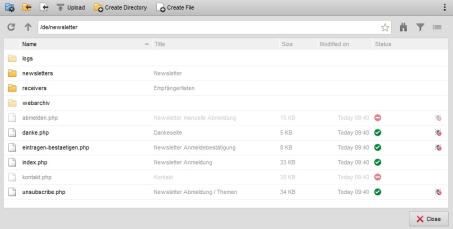

Opening the newsletters directory opens the overview list of newsletters. You can create and send newsletters in this area.
If users should only be shown certain newsletters, this can be done via the directory settings (rights) of the individual newsletters.
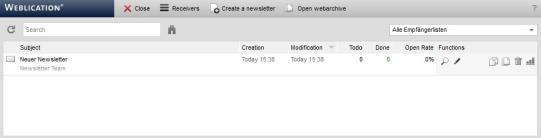
The newsletter emails can be created and sent as HTML emails and/or text emails. Based on the selected distribution list, you personalize the emails for the respective recipient.
Operation
You can use the top function bar to create new newsletters and manage the recipient lists (newsletter distribution list), among other things.
The'Newsletter overview' tab gives you access to the newsletters you have already created.
'Subject':
The subject of the corresponding newsletter is displayed in this column. This appears in e-mail programs as the subject of the newsletter e-mail.
The subject is also displayed as a "tooltip" when the field is touched with the mouse.
'Date':
The date and time of the last change to the corresponding newsletter is displayed in this column.
'Sender':
The sender name of the corresponding newsletter is displayed in this column. This appears in e-mail programs as the sender name (From) of the newsletter e-mail.
If no sender name is specified in the newsletter e-mail header, the sender e-mail address is displayed.
The sender including e-mail address is also displayed as a "tooltip" when the field is touched with the mouse.
'Recipient file (subscriptions)':
The recipient file (CSV distribution list) of the corresponding newsletter is displayed in this column.
If no recipient file is (yet) specified in the newsletter, nothing is displayed here.
The recipient file is also displayed with the entire file path as a "tooltip" when the mouse is moved over the field.
'Open':
This column shows the number of newsletter emails that are still open. If a newsletter has not yet been sent, you can see in this field the total number of newsletter subscribers who are entered in the newsletter distribution list used for sending this newsletter (subscribed).
'Completed':
This column shows the number of newsletter emails sent. If the sending of the corresponding newsletter has been initiated at least once, you can see the number of newsletter subscribers to whom the newsletter has already been sent in this field.
'Functions':
This column provides various functions for a newsletter, which are described in more detail below:
 Show newsletter
Show newsletter
Clicking on this button opens the corresponding newsletter for viewing. Edit newsletter
Edit newsletter
Clicking on this button opens the corresponding newsletter for editing.
The button is not visible for newsletters that have already been sent, as subsequent editing is no longer possible. Import recipient list again
Import recipient list again
Click on this button to import the referenced recipient file (newsletter distribution list) again.
The button only appears if there have been changes to the recipient file since the last time the distribution list was imported. Send newsletter
Send newsletter
Clicking on this button opens the newsletter dispatch screen for the corresponding newsletter.
This button can also be used to re-initiate an interrupted dispatch (e.g. due to server problems or similar) in order to write to the newsletter recipients who are still open. The newsletter recipients who could already be contacted in the run will not be contacted again via the same newsletter.
The button to prevent resending is not visible once the newsletter has been sent. If you would like to send the same or a similar newsletter, create a copy of it (see "Copy newsletter" below). Copy newsletter
Copy newsletter
Click on this button to create a duplicate of the corresponding newsletter. The copy is created at the top of the list with the current date. /
/  Add to web archive / Delete from web archive
Add to web archive / Delete from web archive
You can add a newsletter to the web archive by clicking on the button.
button.
You can delete a newsletter from the web archive by clicking on the button.
button.
The web archive allows you to access newsletters that have already been created and integrated into the website. You can access the web archive by clicking on the"Open web archive" button in the top bar of the newsletter overview.
If the directory for the web archive does not exist, this button will not be displayed. Delete newsletter
Delete newsletter
Click on this button to irrevocably delete the corresponding newsletter from the list after confirmation. Newsletter information and statistics
Newsletter information and statistics
Clicking on this button opens the statistics for the corresponding newsletter. Among other things, this provides you with information about the number of newsletters already sent and open or failed newsletters (failed newsletters are, for example, non-existent e-mail addresses). You can also view the opening rate of fully loaded HTML newsletters and how many subscribers have unsubscribed from the mailing list.


