Weblics® administration
You can use the Weblics® administration to access the Weblics® and components already installed and to install or edit additional Weblics®. These pre-configured and ready-to-use (ready-to-do) applications allow you to quickly use various functions such as image galleries, event calendars, newsletter forms, etc.

Click on the"Weblics" button to open the Weblics administration for the installed project (BASE Classic or BASE (Mobile First)) in a new tab on the right-hand side. When accessed via the Weblication Panel, the Weblics® administration opens in a new window.
The following screens are based on a BASE (Mobile First) project.
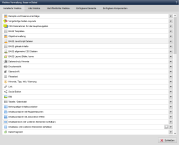
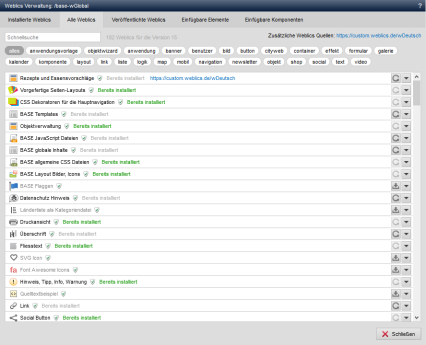
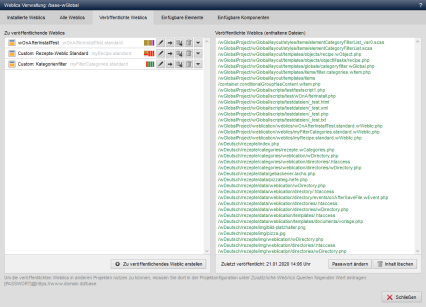
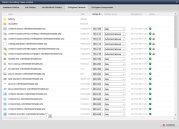
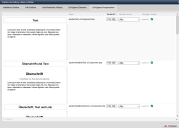
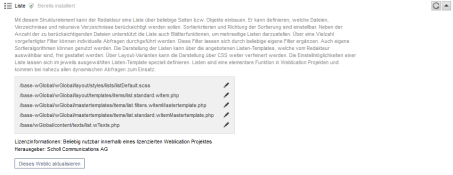
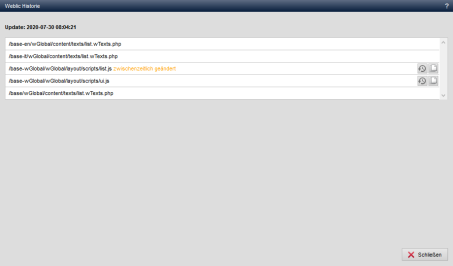
Operation
The Weblics® administration is divided into the following areas:
'Installed Weblics':
This tab lists all applications that are already installed in the relevant project. They are listed according to the sort order specified in the wWeblic files.
Detailed information can be displayed for each Weblic® by clicking on the arrow symbol (title, description, elementary files).
If a Weblic® has already been reinstalled(Weblic® update), a"Weblic history" button is also displayed, which can be used to display the individual updates.
As can be seen in the screenshot above, old file statuses can be retrieved after a Weblic® update if they are needed again or have been accidentally transferred.
'All Weblics':
In this tab, you can install another application within the project or update an existing Weblic®.
For the individual Weblics®, you can see when they were last changed by the manufacturer, which version number is currently valid and whether the Weblic® is already installed or not.
'Published Weblics':
You can create and publish your own Weblics® in this tab.
The Weblics® that have already been created are listed in the left-hand window. The right-hand window lists the associated files for already published Weblics®.
To be able to use the published Weblics® in other projects, you must enter the corresponding value in the project configuration under"Additional Weblics® sources" (see: Description of published Weblics®).
'Insertable elements':
In this tab, you have access to the structure elements (master template elements).
These are listed one below the other with corresponding column information. They are listed according to the specified sort ID.
- Name
The file name of the structure element is displayed in this column. - Title
The title of the structure element is displayed in this column and can be edited directly by clicking on the field.
This title appears as the name in the structure editor selection. - Sort ID
The sort ID of the structure element is displayed in this column and can be changed accordingly in the field.
The sort ID determines the order of the listing when selecting via the structure editor. - Usable by
In this column, you can use the selection box to decide which groups and thus whose group members the structure element should be usable / selectable. This selection cannot be extended via the mask and offers the selection for:- All
No group is defined, so there is no restriction. - Chief editors
The group "chiefeditorship" is stored, which is personalized and only its members are shown the element for selection. - Administrators
The group "administrators" is stored, to which personalization is applied. In most cases, this group does not exist, which is why only users of the administrator type are shown the element for selection.
The selection can be adjusted manually in the source text. - All
- Status
The status of the structure element is displayed in this column.
An element can be deactivated by clicking on the button (green tick). The Weblic element is then no longer available in the selection of structure elements.
button (green tick). The Weblic element is then no longer available in the selection of structure elements.
A deactivated element ( , red lock symbol) can also be reactivated by clicking on it.
, red lock symbol) can also be reactivated by clicking on it.
If a structure element is restricted to a specific user group, an additional lock symbol appears, which shows the group(s) for which the element is only visible when the mouse is moved over it.
'Insertable components':
In this tab, you have access to the insertable components.
These are listed one below the other with the corresponding column information.
- Thumbnail preview
A thumbnail preview of the component element is displayed in this column. - Name
The file name of the component element is displayed in this column. - Sort ID
The sort ID of the component element is displayed in this column and can be changed accordingly in the field.
The sort ID determines the order of the listing when selecting via the structure editor. - Usable by
In this column, you can use the selection box to decide which groups and thus whose group members the structure element should be usable / selectable. This selection cannot be extended via the mask and offers the selection for:- All
No group is defined, so there is no restriction. - Chief editors
The group "chiefeditorship" is stored, which is personalized and only its members are shown the element for selection. - Administrators
The group "administrators" is stored, to which personalization is applied. In most cases, this group does not exist, which is why only users of the administrator type are shown the element for selection.
- All
- Status
The status of the structure element is displayed in this column.
An element can be deactivated by clicking on the button (green tick). The Weblic element is then no longer available in the selection of structure elements.
button (green tick). The Weblic element is then no longer available in the selection of structure elements.
A deactivated element ( , red lock symbol) can also be reactivated by clicking on it.
, red lock symbol) can also be reactivated by clicking on it.
If a structure element is restricted to a specific user group, an additional lock symbol appears which, when hovered over with the mouse, shows the group(s) for which the element is only visible.
The tab only appears if at least one component is available.


