Inserting structural elements
The structure editor offers you the option of adding further elements or components to the page during page editing. To do this, you can use the corresponding button in the relevant group after the existing elements. You can also insert an element via an existing element on the page.
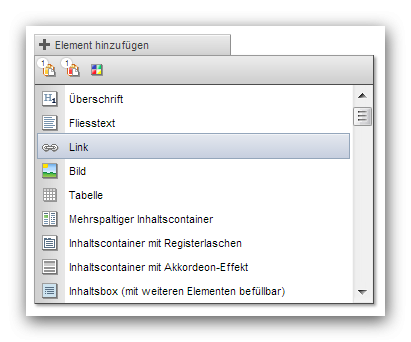
Add structural element via Add element button
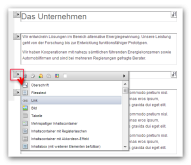
Add structural element via element selection
Operation
The insertion of an element via the "Add element" button is described below. You can insert an element via an existing element on the page by clicking on the structural element selection arrow ![]() , which opens the element list.
, which opens the element list.
'Add element':
Clicking on this button opens a layer (submenu) with the available elements and the following options. The button is named differently depending on the area (Add element, Add element to content area, Add element to column, etc.).
- Insert element from the clipboard
- Icon if an element was previously pasted to the clipboard:

Depending on how many elements are in the clipboard, the icon displays the corresponding number.
Click on this icon to paste one or more elements from the clipboard at the current position. The pasted structural element(s) is/are inserted before the currently selected element. - Icon if there is no element in the clipboard:

This icon indicates that no element can be pasted from the clipboard.
- Icon if an element was previously pasted to the clipboard:
 Install Weblics
Install Weblics
Clicking on this button opens the Weblics® administration, via which further elements can be added to the selection.
This button only appears to a user type Administrator if this is activated via the"System settings - Editor".- Insertableelements
List of available elements (headline, body text, etc.)
Clicking on one of the structural elements listed in the layer inserts the selected element in the current position.
The structural elements available within the current group via the master template are offered for selection. - Insertable components
List of available components (only appears if at least one component exists)
Clicking on one of the components listed in the layer inserts the selected component at the current position.
The components that are available within the current group are offered for selection.


