The elements of the Weblication® panel
Depending on the project and licensing, a user of the user type Maintenance user is provided with the following functions in the panel (example based on the current BASE project). By moving the mouse over the corresponding areas, they open up as a layer menu and allow access to the corresponding functions and buttons.

Weblication® panel for care users
| Navigation | |
| Page content and global content | |
| Analysis and tools | |
| Personal functions and system |
The individual menu items of the layers are explained below.
Navigation
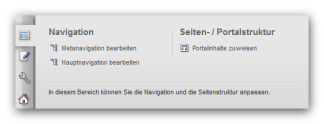
Weblication® panel for care users - Navigation
- Editmeta navigation
Opens the editing of the meta navigation. - Edit main navigation
Opens the editing of the main navigation. - Manage navigations
Opens the navigation directory (navigation management).
This button only appears if the maintenance user is authorized to view the directory.
Page / portal structure
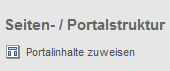
Weblication® Panel for care users - Assign portal content
- Assign portal content
Opens the editing of the portal structure, which is mapped in the file
/yourcontentproject/wGlobal/content/contentPortal/default.php
.
You can define global content directly for the areas of a page (top, right, bottom, left and content area) and also assign portal content, e.g: - Navigation-dependent content for meta and main navigation
- Additional content for the respective page
- Content of the respective page
Current page / Contents
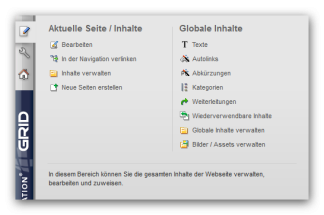
Weblication® Panel for care users - Contents
- Edit
Opens the current page for editing.
This button only appears if the maintenance user is authorized to edit the file. - Link in the navigation
Opens the navigation editing of the main navigation to include the current page in the navigation.
This button only appears for pages that are not yet linked in the main navigation. - Manage content
Opens the directory currently called up in the file explorer.
This button only appears if the maintenance user is authorized to view within the directory. - Create new pages
Opens the dialog for creating new files.
This button only appears if the maintenance user has permission to create new files within the directory.
Global content
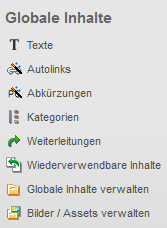
Weblication® Panel for care users - Global content
- Texts
Opens the editing of the editor texts, which contains the text modules for use in language-dependent templates.
This button only appears if the maintenance user is authorized to edit the file. - Autolinks
Opens the editing of autolinks.
This button only appears if the maintenance user has authorization to edit the file. - Abbreviations
Opens the editing of abbreviations.
This button only appears if the maintenance user has authorization to edit the file. - Categories
Opens the directory of global category files.
This button only appears if the maintenance user has authorization to view within the directory. - Reusable content
Opens the directory of reusable content (e.g. /yourcontentproject/wGlobal/content/elements/).
This button only appears if the maintenance user has authorization to view within the directory. - Manage global content
Opens the global content directory(/yourcontentproject/wGlobal/content), which is used to manage abbreviations, autolinks, include files of the areas, reusable elements, error pages, navigations, texts, etc.
This button only appears if the maintenance user has authorization to view within the directory. - Manage images / assets
Opens the assets directory (e.g. /wAssets).
This button only appears if the maintenance user has authorization to view within the directory.
Analysis
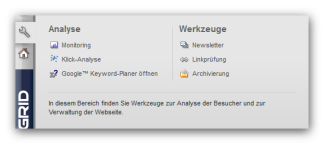
Weblication® Panel for care users - Analysis
- Monitoring
Opens a new window for monitoring(blog article on monitoring).
This button only appears if the user is authorized to check links(user management). - Click analysis
If one of the defined parameters is activated, the positions of the recorded mouse clicks of page visitors who are not logged in are displayed for the page.
This button only appears for pages for which the click analysis is activated via the metadata mask(file editing). The clicks from the current day, last week, previous week and last month can be displayed as a time period. Delete click analysis data
Delete click analysis data
By clicking on this button, you can irrevocably delete the data of the previous click analysis after confirmation. - Open Google™ Keyword Tool
Opens the Google™ Keyword Tool.
Tools
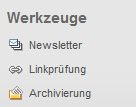
Weblication® Panel for care users - Tools
- Newsletter
Opens the newsletter administration.
This button only appears if the maintenance user has authorization to view within the directory. - Link check
Opens the link check for the content project currently called up.
This button only appears if the user is authorized to check links(user administration). - Archiving
Opens the archiving administration.
This button only appears if the user is authorized to archive (useradministration).
Personal functions
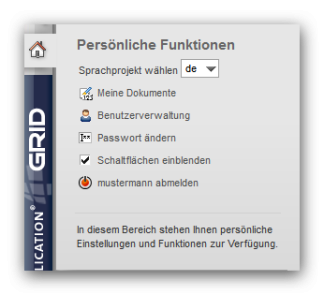
Weblication® Panel for care users - Personal functions
- Select language project
You can use this selection box to choose between the existing language projects and call up their respective start page.
This selection box only appears if the project has at least one language version. - My documents
Clicking on this button opens a layer that allows the user to view their most recently edited files and files that are currently being edited.
The files are listed with date, time and file name. For each file, it is possible to call it up directly for preview and editing or to open the directory of the respective file. - User administration
Opens the user administration.
This button only appears if the user has authorization to edit other maintenance users(User administration (authorizations)). - Change password
Allows the user currently logged in to change their password. - Show buttons
If this parameter is activated, all Browse & Edit buttons on the current page are shown. Deactivating the checkbox hides the buttons. - [username] Log out
Click this button to log out as the currently logged in user. The user name of the currently logged in user is displayed for the button.


