Update templates
Within the templates / source texts area, the most important templates can be selected and updated via a mask under"Update templates".

Click on the"Update templates" button to open a new window with the updatable templates and scripts.
In contrast to a Weblic® update, you can use this screen to update the templates and scripts to the latest version throughout the project.
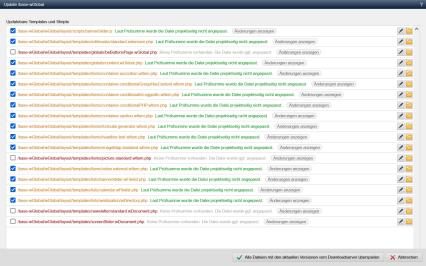
Operation
The updatable templates and scripts are listed in the window. Templates and scripts that are already up to date are not included in this list. This is a convenient and clear way of keeping the central templates and scripts up to date.
A file can be selected for updating via a checkbox. In addition, file editing or the directory of the file can be called up for each listed file.
The files are listed in color with their corresponding status:
- Orange font color:
files already exist and will be overwritten when selected
The checkbox is already activated because, according to the checksum, the file has not been adapted on the project side and can therefore be overwritten. - Red font color:
Files already exist and will be overwritten when selected
(for markup files, a "Show changes" link will be set if required, via which the changes between the existing file and the file to be installed can be seen)
Please note that, depending on Weblic ® , the files marked in red may also include files that are supplied as standard but have already been adapted by you and should not be overwritten during the update. Do not activate these files marked in red in the overview if you want to keep them as they are.
To be on the safe side,create a backup of the affected directories BEFORE carrying out the update. In the event of undesirable effects after an update, you can then easily restore the original status.
'Transfer all files with the current versions from the download server':
By clicking on this button, all files activated by checkbox are brought up to date.
'Cancel':
Clicking on this button cancels the action and closes the window.


