Edit maintenance user - Authorizations
In the 'Authorizations' tab, the user can be assigned global authorizations for navigation editing, the structure editor and the link check. You can also define whether the maintenance user can create, edit and assign other maintenance users and public users if they have the appropriate licensing.
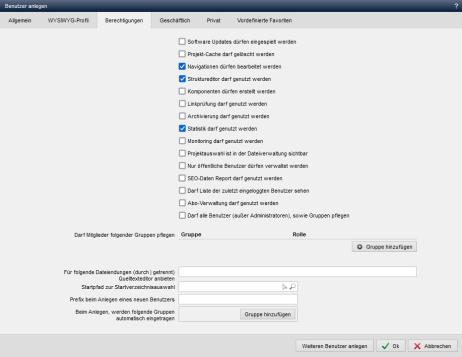
Operation
The title bar shows whether a user is currently being created ('Create user') or whether an already created user is being edited ('Edit user : last name, first name (user name)').
The following actions can be carried out in the lower bar:
'+ Create another user':
By clicking on this button, the changes made are applied and the previously created user is created. A new user is then created, for which the edit screen is opened again.
This button only appears when users are created. This button is not available when user editing is called up.
OK':
The changes made are applied.
'Cancel':
User editing is exited and the user administration is reloaded without saving any changes made.
'Software updates may be imported':
If this parameter is activated, the user has access to the update management to be able to carry out software updates.
'Project cache may be deleted':
If this parameter is activated, the user is offered the button to delete the project cache in the Weblication® panel
'Navigations may be edited':
If this parameter is activated, the user has access to the navigation administration and can edit navigation files released for him.
'Structure editor may be used':
If this parameter is activated, the user is given access to the structure editor within file editing.
This setting option is only available from Weblication® Core Business or with the Core Classic Structure Editor add-on module.
'Components may be created':
If this parameter is activated, the user is given the option to create components within file editing for the structure editor.
This setting option is only available from Weblication® Core Business or with the Core Classic Structure Editor add-on module.
'Link check may be used':
If this parameter is activated, the user has access to the link check tool, which can be used to perform a link check for previously selected directories.
'Archiving may be used':
If this parameter is activated, the user has access to the Archiving tool, which can be used to copy or move files intended for archiving to the corresponding directories.
This setting option is only available with the Archiving core add-on module.
'Statistics may be used':
If this parameter is activated, the user has access to the statistics in the page info (siteinfo - Weblication® Panel), which provides information on search engine access, page views, etc.
'Monitoring may be used':
If this parameter is activated, the user has access to the monitoring(Weblication® Panel), which enables various analysis information on visitor behavior and access to the websites.
'Project selection is visible in the file management':
If this parameter is activated, the user is offered the project selection in the file explorer.
The user can conveniently call up other projects in the frontend via the integrated file explorer in the Weblication® Panel.
'Only public users may be managed':
If this parameter is activated, the user may only manage public users with the appropriate authorization and licensing.
This setting option does not appear without the Core add-on module "Editors maintain users", as only public users can be managed by maintenance users by default anyway.
'External links report may be used':
If this parameter is activated, the user may use the report for external links via the Weblication® panel.
'SEO data report may be used':
If this parameter is activated, the user may use the SEO data report via the Weblication® Panel.
'May see list of last logged in users':
If this parameter is activated, the user is allowed to view the list of recently logged in users in the dashboard.
'Subscription management':
If this parameter is activated, the user may view the subscription management.
'May maintain all users (except administrators) and groups':
If this parameter is activated, the maintenance user may maintain all other users (except of type administrator) and also groups.
The option is only available with licensed module "Editors maintain users".
'May maintain members of the following groups':
In this area, you can specify whether a maintenance user (non-administrator) may manage other users. This authorization always refers to maintenance users or public users of a specific group.
This setting option already allows a maintenance user to manage public users by default. With the core add-on module "Editors maintain users", this can be extended so that a care user (editor) can also manage other care users.
Clicking on the selection arrow opens a new window in which a group can be selected by clicking on it.
The group selection lists the groups available in the group administration.
The respective authorizations for the users of the selected group(s) are assigned via the selected role.
You can add further groups by clicking on"Add group".
Group assignments can be deleted from the user authorizations by clicking on the recycle bin symbol ![]() .
.
The individual authorizations of the roles are described in more detail below:
| Authorization type | Description |
|---|---|
 Edit Edit | Defines for the selected group that a group member can be edited. |
 Delete Delete | Defines for the selected group that a group member can be deleted. |
 Assign Assign | Defines for the selected group that a user can be assigned to this group. The "Assign" authorization type thus defines which groups can be added in the 'Group membership' field within user editing. |
'Offer source text editor for the following file extensions (separated by |)':
In this field, you can enter the file extensions for which the maintenance user may edit files in the source text editor. Multiple file extensions are separated by the pipe character, e.g.:
txt|csv
'Start path for start directory selection':
In this field, you can use the selection arrow to select the directory that is to serve as the start path for the authorized maintenance user to maintain other users for the "Forwarding after login" selection in user editing. If nothing is entered, the selection starts at the top level of the domain.
Entry e.g.:
/en
'Prefix when creating a new user':
In this field, you can optionally specify a prefix that is prefixed to the user file and therefore to the user name when a new user is created. This prefix applies to all newly created users that were created via the maintenance user for which this prefix is stored (e.g. nl1_ for users of branch 1).
Entry e.g.:
nl1_
(usable from version 007.002.182.000)
'When creating, the following groups are automatically entered':
In this field, you can select the groups to which a new user should be automatically assigned.
You can add further groups by clicking on"Add group".
Group assignments can be deleted from the user authorizations by clicking on the recycle bin icon ![]() .
.
'Set authorizations manually':
The following user permissions can currently be set manually in the user file (e.g. mustermann.wUser.php):
- Source text editor for text files
/wUser/permissions/@useSourceEditorExtensions = txt
e.g. for txt and log files: useSourceEditorExtensions="txt|log"


