Create new project
You can manage any number of projects within Weblication®. The Weblication® license determines the number of possible projects and languages within an installation. You can create a new project either via the Weblication® backend or via the Weblication® panel.

Click on the + button"Create new project" to open the selection option for the project template in a new window.
You can choose between the following project templates:
We recommend BASE (or BASE Blank), which is described in more detail in the article"BASE projects".
After selecting the project template, the installation screen for the selected BASE project base opens. With BASE, BASE Blank and BASE Cityweb, the first step is a screen for further scaling of the project.
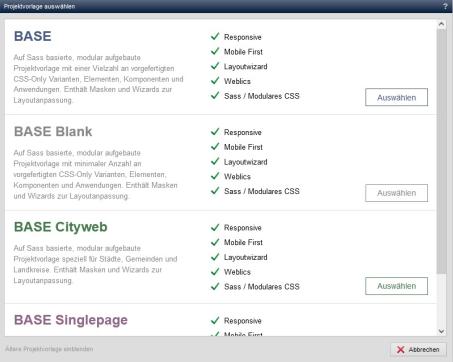
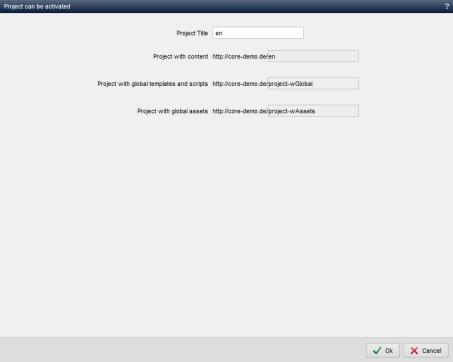
Operation
The installation screen for a new project may vary slightly depending on whether the installation takes place directly after installing the software or at a later date.
You can give the project downloaded in the temporary directory a project title and assign the path names of the project components (content, assets, global). Based on the project title entered, the path names for the projects are pre-entered, but you can also customize them.
Please note that the choice of project path can still be renamed later, but renaming involves a corresponding amount of effort. You should therefore name the path name of the content project as it will be used later (often: /en).
'Project title':
Enter the title of the project in this field. This appears in the project administration for every installed project, which is why it should describe the project in general terms.
'Contents':
In this field, the directory name for the (language) project is suggested based on the project title entered previously. You can change this directory name as you wish. If you have a project with several languages, it is advisable to name the content project after the corresponding language (e.g. de).
Possible characters:
- a-z
- A-Z
- - (hyphen)
- _ (underscore)
'Global templates and scripts':
In this field, the directory name for the global layout and structure elements is suggested based on the previously specified project title. You can change this directory name as you wish. We recommend using the word"Global" within the directory name so that the purpose of use is already clear from the directory name (e.g.: demoprojektGlobal).
Possible characters:
- a-z
- A-Z
- - (hyphen)
- _ (underscore)
'Global assets / images / downloads':
In this field, the directory name for the centrally used media content (assets: images, documents) is suggested based on the previously specified project title. You can change this directory name as you wish. We recommend using the word"Asset" within the directory name so that the purpose of use is already clear from the directory name (e.g.: demoprojektAssets).
Possible characters:
- a-z
- A-Z
- - (hyphen)
- _ (underscore)
Click on the "Create project" button to install the project as specified.
Once the project has been successfully installed, you will be forwarded directly to the start page of the created project.
You can adapt the layout and structure of the project to your individual requirements(prepare and configure layout).


