Newsletter distribution list
The newsletter module allows you to manage multiple newsletter distribution lists (recipient lists), which are stored as CSV files in the directory structure. The maximum number of recipients for a newsletter dispatch per distribution list depends on the license. A distribution list with 1000 recipients, for example, can therefore only be sent if at least 1000 recipients are licensed for the newsletter module.
Please also note any limit set by the mail server used (SMTP host) for sending newsletters. It is best to ask the provider / mail server operator about this before sending.
Newsletter subscribers can subscribe to and unsubscribe from the recipient lists using forms. By default, registration only takes place after confirmation of the registration via the e-mail address provided by the subscriber (double opt-in). For this purpose, the newsletter recipient is pre-registered in the newsletter distribution list after registration(subscribestatus = presubscribed). With this registration, an e-mail is sent to the e-mail address specified during registration, in which a link to confirm the registration is stored. By clicking on this link and calling up the address stored in the link, the final entry is made for the pre-registration of the e-mail address ( subscribestatus = subscribed).
You can access the distribution lists via the directory structure and manage them in the newsletter directory via the receivers subdirectory.
Maintenance users only have viewing rights to the distribution lists (CSV files) that have been assigned to them directly as users or via a group by personalizing the standard file settings. An edit right is granted if the corresponding authorization is set via the standard file settings (rights).
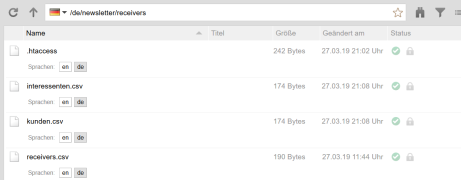
Operation
The recipient lists are filled via a form within your website. This enables visitors to the site to subscribe to the newsletter (see also Newsletter registration). The"subscriptions" column, in which the desired topics can be entered separated by commas, is available to enable registration in a newsletter only for certain subscription categories (subscriber topics). In the config.xml of a newsletter, you can define which of the available topics are preselected.
If a newsletter subscriber wishes to unsubscribe from a newsletter mailing list, they can do so directly from a newsletter e-mail via an unsubscribe link. (see also Newsletter unsubscribe).
You can also maintain the newsletter distribution list manually directly via the CSV file.
The normal CSV editor and a special newsletter CSV editor are available for this purpose.
Use of the special newsletter CSV editor
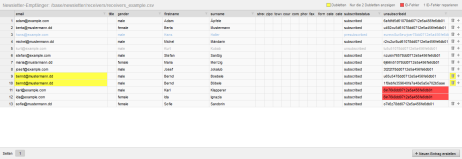
Using a manual configuration setting, you can optionally set the number of newsletter recipients from which the special CSV editor is called up (sometimes already set for new installations). This CSV editor, which is specially optimized for large recipient files, can of course also be used with a small number of newsletter recipients.
Changes to the newsletter recipient file (e.g. receivers.csv) are only made in relation to the currently saved entry. This means that problems with subscribing to or unsubscribing from this mailing list at the same time are ruled out.
The newsletter CSV editor also offers the following additional functions:
- Unused columns are displayed minimized
For recipient files with many columns that are often not filled, this gives you a better overview of the filled recipient entries. - Filters at column level are supported
A filter symbol is displayed in the column header for columns with content, which opens an input window when you click on the symbol.
"Filter this column. Click on Cancel to delete existing filters."
The relevant column is filtered to the value entered in the field after clicking on the OK button (see example in the screenshot below). - Display of duplicates
Duplicate or multiple e-mail addresses are highlighted in yellow and can be filtered by clicking on the "Only display x duplicates" link (top right) in the display. This makes it easy to delete the duplicates. - Display of ID errors
Duplicate or multiple unsubscribeid values are highlighted in red and can be corrected by clicking on the "Repair x ID errors" link (top right).

Use of the general CSV editor
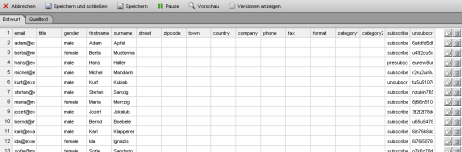
'Copy line':
Click on the copy symbol ![]() to copy the current line. The copy will be inserted at this point without prompting and can be edited further. Make sure that you not only adjust the subscriber's data (e-mail addresses, name, etc.), but also assign a uniqueunsubscribe ID(unsubscribeid) (see below under Important notes).
to copy the current line. The copy will be inserted at this point without prompting and can be edited further. Make sure that you not only adjust the subscriber's data (e-mail addresses, name, etc.), but also assign a uniqueunsubscribe ID(unsubscribeid) (see below under Important notes).
'Delete line':
Click on the recycle bin symbol ![]() to delete the current line. You will not be asked whether you want to delete the line, as the change is only applied after the file has been saved.
to delete the current line. You will not be asked whether you want to delete the line, as the change is only applied after the file has been saved.
You can edit the content of the CSV file directly via the "Source text" tab if you have the appropriate authorization. The fields are separated by semicolons.
Important! Please note
- Please note that the newsletter CSV file (e.g. receivers.csv) must have the following minimum columns:
email;subscribestatus;unsubscribeid
The first column must be named"email" and the last two columns must be named"subscribestatus;unsubscribeid". No mandatory order is required between the first and last two columns.
If the newsletter subscription topics are used, this is implemented via the "subscriptions" column, which must then be set as the third last column! - The unsubscribeid consists of any sequence of letters/numbers and must not contain umlauts or special characters. In a newsletter distribution list (CSV file), each entry must have a unique unsubscribeid, i.e. it may only occur once in the CSV file!
If you set or generate the ID manually, you must observe this and can use the functions of Office spreadsheet programs (e.g. Excel, LibreOffice Calc, etc.) for this purpose.
If you want to use a separate sender email address for a recipient, you can achieve this by adding the second column "fromEmail" to the newsletter CSV file (e.g. receivers.csv), i.e. the column header starting like this:
email;fromEmail;...


