Text editing
To edit texts in Weblication® CMS, you have a convenient text editing function at your disposal. Similar to common Office programs, you can enter and edit the content texts of your website.
Depending on the settings, the text can be edited with or without formatting options (WYSIWYG) or in source text or ASCII mode. The WYSIWYG editor is described below. The source code editor is dealt with in the corresponding developer articles and is also listed in the edit comments for text.
You can use the user administration to define which text editing options are available to a maintenance user(WYSIWYG profile) depending on the user. This can be limited by defining the edit comments for text.
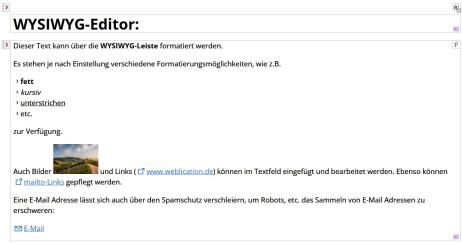
The formatting functions are displayed when you click in a text field at the top of the file draft. Different text formatting options are available to you depending on your settings and authorizations.

Operation
Click in a maintainable text field to activate the WYSIWYG bar in the upper area.
'Format text':
Select the desired (text) area. Then click on the desired WYSIWYG function in the upper WYSIWYG bar (e.g.You can also insert a link, for example, by setting the cursor and then selecting the desired WYSIWYG function.
Please note that the option of inserting images and tables is deactivated by default in BASE projects. You can find out the reasons for this in the blog article in the further information below ("Improving the quality of your web pages").
The available formatting options and their exact meaning are described in more detail under WYSIWYG functions.
Basically, the formatting options and the formatting procedure are based on common Office applications. This makes it much easier for most users to get started with website editing.


