Update management
In the 'Update management' area, an administrator or maintenance user (with the appropriate authorization) has the option of updating the current software installation to the latest version.

Operation
Click on 'Update management' to open the update management in a new window.
Standard view
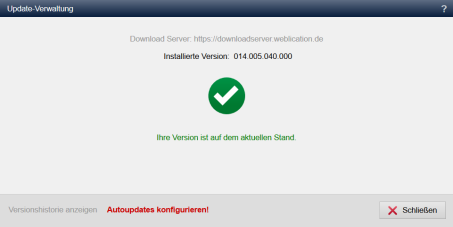
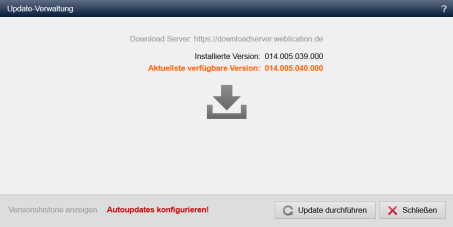
View with activated new major release (MR) version
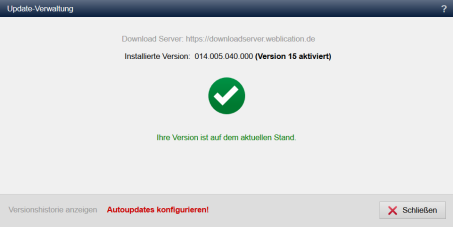
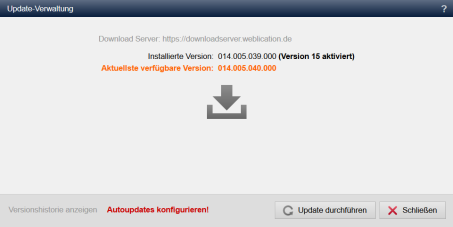
The version number for a major release version (e.g. 16.x) is displayed in four blocks of 3 numbers, e.g.: 016.005.046.000
| 016 | 005 | 046 | 000 |
|---|---|---|---|
| Major release version e.g: CMS 16.x | Final version e.g.: 005 | Beta version e.g.: 046 | Alpha version e.g.: 000 |
As a rule, a new major release version is published every year in July.
Before the first final release of a new final version (e.g. from CMS 16.x to 17.x), the functions of the upcoming major release version can optionally be tested and used with the current beta versions. If the Weblication® Conf file ( /weblication/grid5/conf/default.wConf.php ) is set accordingly (e.g. version="17"), this is displayed in brackets after the currently installed CMS version in the update management (e.g. (version 17 activated) ).
Please note that new functions and applications (Weblics®, etc.) can only be used from the final release of such a version if a corresponding license key for the new version has been purchased and installed!
Perform update
The stored download server (for final versions: http://download.weblication.de / for beta versions: http://downloadbeta.weblication.de) is displayed via the update management. The currently installed software version is also displayed.
If your software installation is up to date, the corresponding message"Your version is up to date." is displayed. If newer versions are available on the final or beta download server, this is displayed in orange as"Latest available version". You can specify the URL of the download server via the system settings.
'Show version history':
Clicking on this link opens the version history for Weblication® in a new window, which shows what has been changed via the respective version statuses.
'Configure Autoupdates':
Clicking on this link opens the system settings screen (General) to activate autoupdates.
The link only appears if no autoupdates have been allowed yet.
'Perform update':
By clicking on this button, you can install the latest available version. After confirming the query as to whether you really want to update, the system update is carried out.
'Close':
Click on this button to close the update management window.


