Published Weblics®
Provide project components via your own agency server
Almost every agency has its own project-specific preferences around which it customizes each new BASE installation. These may be special project settings, CSS adjustments or additionally integrated JS plug-ins. With its own download server, any BASE components can be loaded directly from its own server.
Application examples
The own download server has the same function as the official Weblics download server. It is integrated additionally or exclusively and provides its own Weblics. The following installable Weblics are possible:
- Predefined project configuration
- New global XSLT templates to be integrated automatically
- customized CSS files and individual CSS-only variants
- special structural elements
- own weblics
- custom themes
- customized modules, such as language selection, search, cookie hint, etc.
- own fonts,
- your own dummy images
- Tasks to be completed
- own edit masks
- Your own project and directory events
- and much more
As you can see, your own download server offers countless possibilities for enriching a project with your own functions, weblics, files and components.
Operation
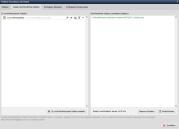
The left-hand window lists the Weblics ® that have already been created. The right-hand window lists the files associated with Weblics ® that have already been published.
Setting up the download server
A download server is always based on a project. You can turn any Mobile First project into a download server by assigning a password in the Weblics administration and then offering your own file packages for download.
To do this, carry out the following steps:
- Define a password
- Click on the "Create weblic to be published" button
- For the newly created weblic "New Weblics", open the editing via the edit button
- Fill out the "Weblic to be published" screen and select the files to be published.
- Click on the publish button to add the weblic to the published package.
You have now set up your own download server, which can be used by any project in conjunction with the defined password.
Linking the download server
Now that you have made an initial Weblic available on your download server, you can link it to any project. The link is also created in the project configuration.

All you need to do is enter the password followed by @ and the path to the download project so that the weblics can be installed.
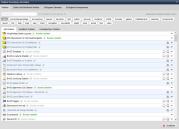
The weblics from your own download server appear in the list of weblics to be installed.


