Configuration wSync
To configure a new Weblication® export project, create a project using the "Create new export project" button.
The configuration interface of the sync project opens.
You will see the automatic configuration test at the top of the screen. This is carried out each time the project is called up and essentially checks the connection to the target server.
You will receive the following errors here during the initial setup:
- Please enter at least one directory for synchronization
- The address of the target server is empty or invalid
- The specified directory for the document root on the target server is empty
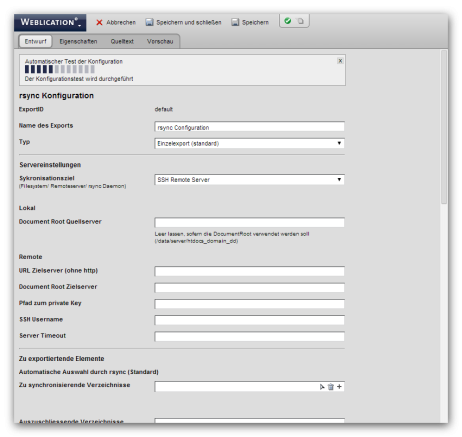
Operation
h
The fields to be configured in the rsync configuration are described in more detail below.
'Export ID':
ID of the export. Is assigned automatically. The first export set up always has the ID "default". The ID of the export also corresponds to the name of the directory set up for it under .../wSync/projects/.
Renaming an export project directory also changes the project ID. This is possible without further ado, but you must adapt scripts or entries in the Weblication® panel that refer to an export ID accordingly.
'Name of the export':
Name of the sync project as it is displayed in the overview.
'Type':
Selects whether the project contains its own configuration data or combines several individual projects.
If'Profile for multiple export projects' is selected, a selection list of all available projects is displayed. With this option, any number of projects can be started via a profile. This is relevant, for example, if several different servers are to be operated in parallel.
Server settings
'Synchronization target':
Here you can select the way in which rsync connects to the target file system. The following options are available:
- SSH remote server
This setting establishes an ssh connection to the target server. The necessary connection data can be set below. - Filesystem
Synchronization takes place via the file system from the source directory to the target directory. Both directories must be accessible and writable by rsync as a file system. - Rsync daemon
Connects to an rsync daemon on the receiver side. This must be configured correctly, the connection data can be set below.
Local
'Document root source server':
Specifies the root directory under which the Weblication® installation and the directories to be synchronized can be reached. If this specification corresponds to the DocumentRoot, this field can be left blank.
Remote
'URL target server (without http)':
URL of the target server, without protocol specification.
'Document root target server':
Root directory of the target server from which the data to be transferred is to be stored.
'Path to private key':
Absolute path to the storage location of the private key.
Attention:
This key must be readable for the webserver user and must be stored in accordance with the SSH specifications.
'SSH Username':
User name to be used for the connection.
'Server Timeout':
If the PHP script limit is set to a low value, a value just below this should be entered here. This intercepts errors where the rsync is aborted at PHP level before all files have been transferred.
Elements to be exported
Automatic selection by rsync (default)
'Directories to be synchronized':
Selection of directories containing elements to be synchronized. Multiple selection possible.
'Directories to be excluded':
Specification of the directory paths to be excluded, starting from the DocumentRoot. Separate multiple directories with the pipe character: |
This specification excludes the specified character string regardless of its position in the path. "news" therefore excludes /en/news/ as well as /news/ or /newsletter. If in doubt, enter the complete path to be excluded here.
'File with list of files to be transferred':
Path to a txt file containing the list of files to be transferred.
If such a file is specified, the automatic detection mode of rsync is overridden!
'Script for determining the file list':
Path to a PHP script that generates the file list.
Must contain a function named getFiles() and return the file list as an array.
Files
'Exclude working copies':
Does not consider working copies during synchronization
'Exclude versions':
Does not consider versions during synchronization
'Exclude locked files':
Does not include locked files during synchronization
'Exclude Weblication cache':
Does not transfer the locally generated cache (and therefore does not empty the remote cache). If this setting is activated, it must be emptied via a script - see below).
'Exclude Weblication index':
Does not take index files into account during synchronization. The index on the recipient side must also be deleted using a script.
'Exclude Weblication search index':
Does not update the search index on the recipient side
'Exclude Weblication ranking data':
When using the Weblication Rating Weblic, this option must be set to "yes", otherwise rating data made on the live server may be deleted.
'Exclude Weblication thumbnails':
Does not consider index files during synchronization. The index on the recipient side must also be deleted by a script.
'Exclude Weblication log files':
Does not include any log files created by Weblication during synchronization
(search, monitoring, watchdog)
'Delete log files after x day(s)':
Log files created by the synchronization are kept for the specified period and then deleted.
'File types':
Defines the mode for the files specified below:
- Include all file types
Does not filter by file type - Exclude all specified file types
Excludes all files with the following specified extensions - Only include specified file types
Only includes files with the following extensions
'File types':
Specifies the file extensions relevant for the mode specified in the previous field. Multiple entries are separated with |. The entry is made without the leading dot.
Options
'Full synchronization':
This option activates full synchronization, in which files are also deleted on the recipient side if they no longer exist on the source server.
'Path to be called after export':
Executes any script after the export call has been completed. If the path is specified without HOST, the script is accepted on the target server.
'HTTP host for the script call':
If the host on which the script to be called up after the export is located differs from the URL of the target server, an alternative specification can be made here.
'Shell script before executing the export':
In this field, any shell/bash script can be specified that is executed before the rsync-cmd is started (e.g. /home/user/beforeExport.sh).
The Id of the executed wSync project is always automatically given to this script as the first parameter.
'Shell script after export':
Any shell/bash script can be specified in this field that is executed after the rsync-cmd is triggered (e.g. /home/user/afterExport.sh).
This script is always automatically given the ID of the executed wSync project as the first parameter.
This can be used, for example, to trigger a script on the target server from the bash. This may be necessary if the web server user is not authorized to access external hosts via curl past a firewall.
Remote functions
'Remote-Pack':
The remote pack consists of a script that performs predefined actions after the export has been completed and can be installed directly in most cases using the adjacent button.
'Password to execute the remotePack':
This password must be stored in parallel in the following file as an md5-encoded string:
/weblication/grid5/appsExtern/wSync/remotePack/index.php
'Automatically clear cache and index after export':
Automatically clears the Weblication project cache for the specified project and the corresponding directory index
'Automatically clear project cache after export':
Automatically clears the Weblication project cache for the specified project.
'Project':
Specifies the project for which the above elements are to be deleted.
In most cases, a content project is specified here.
Exclude client settings for Weblication installation
Only relevant if the weblication installation directory was explicitly included in the directories to be transferred.
'All':
Excludes all users and group data from the export
'Exclude user files':
Excludes all Weblication users from the export
'Exclude group files':
Excludes all Weblication groups from the export
'Permissions':
The export will generally use the file and directory permissions set by the SSH transfer to create new files and directories on the target server.
It is possible to set the permissions explicitly.
- No
The settings as defined on the target server via the SSH configuration or an umask apply. - Apply server settings
The rsync process attempts to set the permissions as they were set on the source server after the transfer has been completed. - Set individually
Offers the option of assigning your own authorizations.


