Sending a newsletter
You can send the newsletters you have created to the relevant recipients via the newsletter administration. You can also send the prepared newsletter in advance as a test. The number of recipients for a newsletter mailing depends on the license. A mailing list with 1000 recipients, for example, can therefore only be sent if at least 1000 recipients are licensed for the newsletter module.
Please alsonote any limit set by the mail server used (SMTP host) for sending newsletters. It is best to ask the provider / mail server operator about this before sending. You can find more information in the developer article on sending newsletters.
After clicking on the mail symbol ![]() in the functions column, the corresponding newsletter for sending newsletters opens in a new window. The e-mails for the newsletter are sent exclusively via an SMTP host (system settings) and via wSMTP2 or Zend.
in the functions column, the corresponding newsletter for sending newsletters opens in a new window. The e-mails for the newsletter are sent exclusively via an SMTP host (system settings) and via wSMTP2 or Zend.
To test the dispatch, Weblication® CMS offers you the option of sending the newsletter to a test recipient e-mail address. In this way, you can check whether the contents of the newsletter reach the recipient correctly. Please also refer to the links below.
You can also implement automated dispatch (e.g. via cronjob), which you can activate via the project configuration and is described in the developer article below in the links.
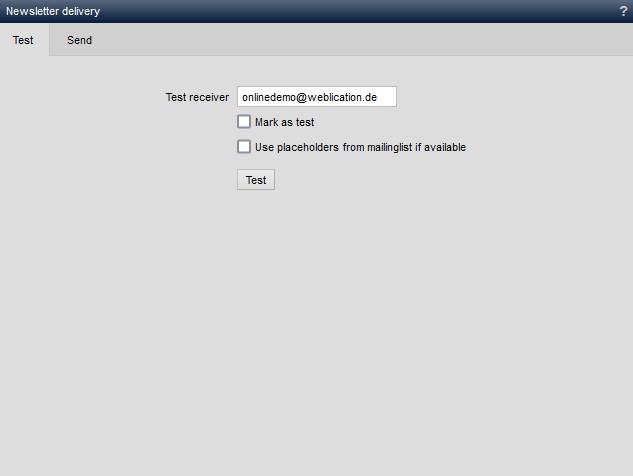
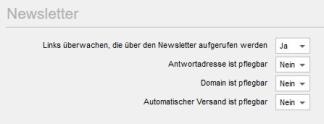
Operation
Sending newsletters allows you to send the newsletter you have created to the newsletter recipients you have stored as well as a test mailing.
Test shipping
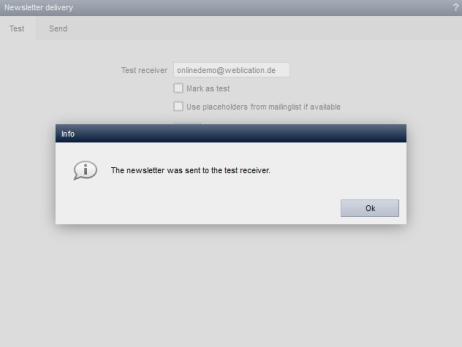
'Test recipient e-mail':
In this field, enter the e-mail address to which the newsletter is to be sent as a test. If an e-mail address is stored for the current user in the user data, this e-mail address is already pre-entered.
'Test dispatch':
By clicking on the "![]() Test sending" button, you send the prepared newsletter to the address entered in the "Test recipient e-mail" field. This test mailing is also sent via the SMTP host and wSMTP2 or ZEND stored in the system settings (mail server).
Test sending" button, you send the prepared newsletter to the address entered in the "Test recipient e-mail" field. This test mailing is also sent via the SMTP host and wSMTP2 or ZEND stored in the system settings (mail server).
If the mailing is successful, this is confirmed with a message"The newsletter was sent to the test recipient".
If sending is unsuccessful, this is acknowledged with a message"The newsletter could not be sent to the test recipient! error code: xxx". The error code will help you to troubleshoot the problem. (e.g.:"recipient address must contain a domain").
The link to the web version is not implemented during the test dispatch, as this only takes place during the actual dispatch. If you also want to check this, it is best to use a separate e-mail distribution list in advance for a test mailing.
Send newsletter
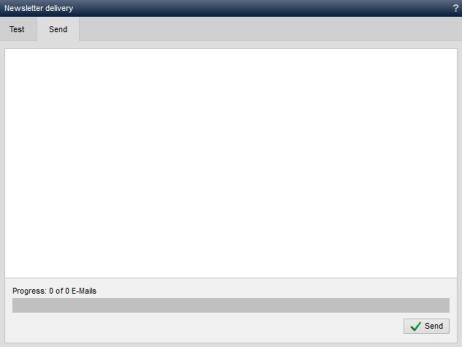
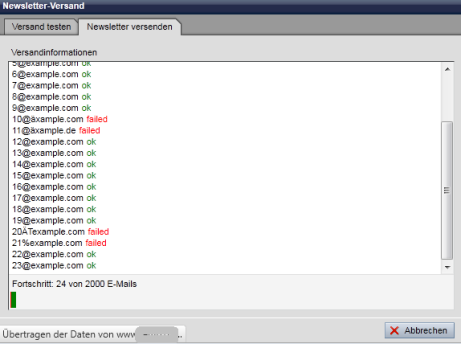
'Sending information':
The status of the current newsletter dispatch is displayed in this field.Successfully sent emails are marked with a green "ok" after the respective email address.
If the dispatch was not successful, the relevant email address is marked with a red "failed".
Please note that only obviously incorrect email addresses can be recognized as incorrect by the mail server during dispatch (e.g. addresses without a TLD, etc.). In the case of non-existent e-mail addresses for a domain, for example, the response is only sent by the responsible mail server for the corresponding domain. You can then see this from the returns of your newsletter dispatch (MailDelivery, etc.).
'Progress status field':
This field shows you how many e-mail addresses of the total number of newsletter recipients have already been processed (e.g. progress: 981 of 2000 e-mails). You can use the 'Send newsletter' button to continue sending the newsletter to the outstanding recipients.
'Send newsletter':
Click on this button to start sending the newsletter. The basis is the distribution file selected in the newsletter with its defined recipients (addressees).You can also continue sending a newsletter that has been canceled by clicking on the button.
Tip
The project event"onAfterChangeStatusNewsletter" can be used to provide information about the status of a newsletter. A developer article shows you the possibilities.


