Weblication® ClOUD - Web view
In the web view, Weblication® ClOUD provides the files for the cloud directory called up in a list display. Images, documents, etc. are displayed with a preview image, file name, date, etc., depending on the display template used. A common display is already predefined in the standard version, which can be customized via a configuration setting and a custom template.
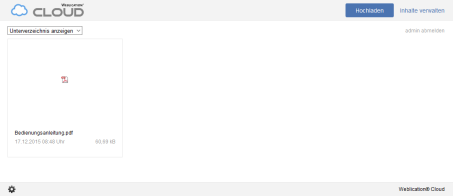
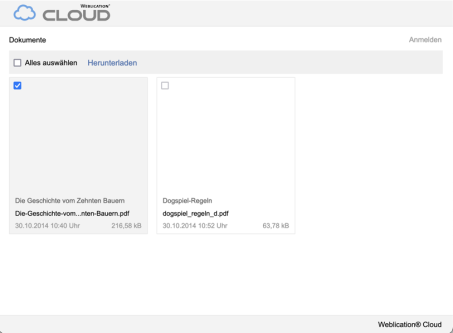
- Operation
- 1) Layout changes directly via the cloud configuration
- 1:'Individual layout customizations'
- 1:'Files to be displayed':
- 1:'Logo':
- 1:'Background color':
- 1:'Font color':
- 1:'Menu background color':
- 1:'Menu font color':
- 1:'Frame color menu':
- 1:'Border color files':
- 1:'Info link URL / text':
- 1:'Individual cloud settings'
- 1:'Forwarding if directory does not exist':
- 2) Use your own template for the cloud web view
Operation
The web view is divided into a header, content and footer area.
- Header area
Contains the cloud logo and an upload and manage content button. - Content area
Contains the list of files that are released for viewing in the cloud directory called up. - Footer area
Contains the configuration screen (only for users of the Administrator user type) and an info link to the Weblication® ClOUD product page.
The display of the web view depends on the view template used, which provides a predefined standard display by default.
1) Layout changes directly via the cloud configuration
You can customize the colors and logo for the web view of the cloud.
As an administrator, you will find a configuration wheel icon at the bottom left of the footer area, which opens the configuration screen when clicked.
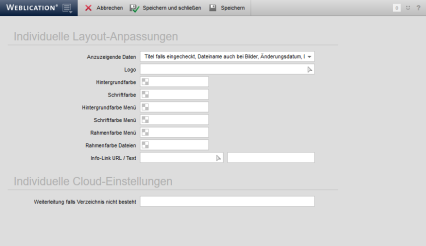
The mask enables the following individual layout customizations, which are applied to the standard display template of the web view:
'Individual layout customizations'
'Files to be displayed':
Use this selection box to specify how the files to be displayed are to be displayed.
The following options are available:
- Date modified, file size
- File name also for images, modification date, file size
- Title if checked in, file name also for images, modification date, file size
'Logo':
In this field you can optionally select an image file for your own logo.
'Background color':
In this field, you can optionally select the color coding that should be set for the background color of the web view.
'Font color':
In this field, you can optionally select the color coding that should be set for the font color of the web view.
'Menu background color':
In this field, you can optionally select the color coding that should be set for the background color of the web view menu.
'Menu font color':
In this field, you can optionally select the color coding that should be set for the font color of the web view menu.
'Frame color menu':
In this field, you can optionally select the color coding that is to be set for the frame color of the web view menu.
'Border color files':
In this field, you can optionally select the color coding that should be set for the frame color of the files of the web view.
'Info link URL / text':
In this field, you can optionally enter the path for the info link, which is displayed at the bottom right of the web view, or select a page from the directory structure.
To the right of this field, you can optionally enter the text for the info link.
Save the entered values using the buttons in the top bar.
'Individual cloud settings'
'Forwarding if directory does not exist':
In this field, you can optionally enter a file path which is called up if a non-existent path is called up to the cloud directory.
2) Use your own template for the cloud web view
You can make further adjustments to the Weblication® ClOUD web view by using an individual template.
To do this, create your own cloud web view template with the following file path:
/cloud/wGlobal/layout/templates/lists/cloudWebview.wFilelist.php
The template from the software can be used as a template:
/weblication/grid5/default/project/wGlobal/layout/templates/cloudDocument.wFilelist.php
On this basis, the layout adaptations of the configuration mask(see 1)) are still used, which you can either continue to maintain via the configuration mask or adapt directly in the individual template itself.
You can also use your own web view template to influence the output of the web view. Most of the options that can generally be used with Weblication® list templates are available to you for this purpose. Examples of applications include download portals, image portals, etc.


