Link editing
Convenient link editing is available for editing links (cross-references) in Weblication® CMS.
The two project bases BASE Classic and BASE (Mobile First) differ in the implementation of the link element (Weblic®).
The BASE Classic project uses a "Link" structural element within page editing, which can be used to edit the individual parameters of a link. This is based on the maintenance comment for links, which is defined via the edit masks for links.
The BASE (Mobile First) project also uses a "Link" structural element within page editing, which can be used to edit the individual parameters of a link. However, the underlying template does not use the maintenance comment for links, but is implemented via maintenance comments in such a way that the editing fields can be influenced via CSS-only.
You can also insert and edit links within maintainable text areas (WYSIWYG field). This is implemented in the same way in both BASE Classic and BASE (Mobile First). By default, the same edit mask is always used for link editing.
Depending on the settings of the edit mask, you will receive the attributes released for maintenance in link editing. The standard attributes for link editing shown on the left-hand screen are described below.
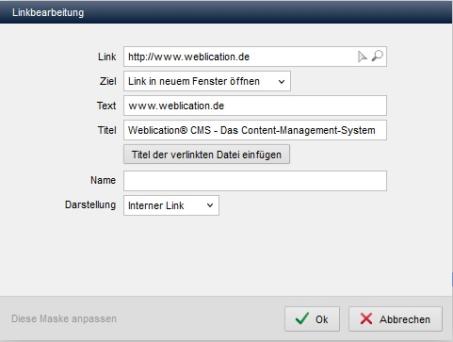
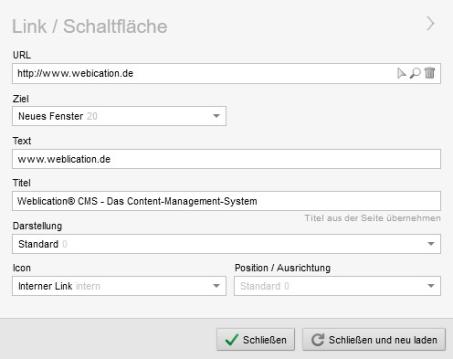
Operation
'URL':
In this field, use the right selection arrow ![]() to select the file you want to link to. For external links, enter the corresponding address in the input field (e.g. https://www.weblication.de).
to select the file you want to link to. For external links, enter the corresponding address in the input field (e.g. https://www.weblication.de).
As soon as an internal path (starting with /) is entered in the field, a magnifying glass symbol ![]() appears next to the selection arrow, which can be used to preview the linked file.
appears next to the selection arrow, which can be used to preview the linked file.
The anchor symbol to the right of the selection arrow allows you to select an anchor by clicking on it, provided that selectable jump labels can be read out in the project-internal linked page. These can be links with a filled name attribute or containers with a corresponding id specification(e.g. Weblication® CMS headings (implementation of the Weblication® headings)).
'Target':
You can use the selection box to choose in which window or in which way the linked file should be opened. By default, you are offered the following options via CSS-only variants:
- Same window
The linked file is opened in the same window or browser tab in which the current page is opened. - New window
The linked file is opened in a new browser window or browser tab, depending on the browser settings. - Lightbox
The linked file is opened in a lightbox.
Further selection options can be installed as CSS-only variants or implemented individually.
'Text':
In this field, enter the link text that should be displayed for the linked file in the presence. This should also describe the link accordingly (e.g. directions).
'Title':
In this field, enter the alternative text for the link, which should describe the link in more detail.
The title is displayed in many browsers when the mouse pointer is moved over the link and is particularly important for accessible websites.
By clicking on the"Insert title of linked file" button, you can optionally request the title of the linked file, which is entered in the field. This function only applies to linked HTML files from which the title can be read.
'Name':
In this field, you can optionally enter the name of the link that is to be assigned to the link. This is important for anchors or accessible pages, for example.
This field only appears if the attribute is defined as editable via the general setting (CSS-only property for link display).
'Appearance':
You can use the selection box to choose which display type should be assigned to the link. In this way, a CSS-only layout variant is assigned to the link.
The display types available for selection can be adjusted manually in the project via CSS-only sub-variants.
'Icon':
You can use the selection box to choose which icon should be assigned to the link. In this way, a CSS-only sub-variant is assigned to the link.
The available options can be adjusted manually in the project via CSS-only sub-variants.
'Position / Alignment':
You can use the selection box to choose which position or alignment should be assigned to the link. In this way, a CSS-only sub-variant is assigned to the link.
The options available for selection can be adjusted manually in the project via CSS-only sub-variants.
'Tip:':
Additional attributes can be conveniently added to the edit mask via CSS-only properties. The best way to do this is to take a look at the standard delivery of elementLink.scss, which usually has all the options already prepared.
You can find the articles describing the procedure via the links below.
'General':
The 'General' tab displays the maintainable attributes that have been defined as maintainable via the corresponding edit masks for this tab (sheetRegister="common"). In addition, further tabs can be optionally displayed via the edit mask (Extended, Style, Language, Events).
'Link':
In this field, use the right selection arrowAs soon as an internal path (starting with /) is entered in the field, a magnifying glass symbol
'Anchor':
You can optionally select the anchors available for the selected project page via the selection box. When selected, the URL in the link field is automatically supplemented with this anchor name and thus represents a jump marker (e.g. /base/company/index.php#sitemap).This selection box only appears if a project-internal page containing an anchor has been selected via the link field. These can be links with a filled name attribute(see below) or containers with a corresponding id specification(e.g. Weblication® CMS headings (implementation of the Weblication® headings)).
'Target':
You can use the selection box to choose in which window or in which way the linked file should be opened. The following options are offered by default:- Open link in same window
The linked file is opened in the same window or browser tab in which the current page is opened. - Open link in new window
The linked file is opened in a new browser window or browser tab, depending on the browser settings. - Open link in popup (width x height)
The linked file is opened in a popup window. With this selection, two further input fields are displayed to the right of the selection box. Enter the width and height of the pop-up window in these fields (e.g. 720 x 560 for a width of 720 pixels and a height of 560 pixels). - Open link in a fancy box
The linked file is opened in a fancy box. With this selection, the selection box for the display is automatically set to Fancybox.
This selection is offered depending on the underlying BASE project basis. For older or individual projects, you must retrofit this yourself. - Open image in a fancybox
The linked file (image) is opened in a fancybox. With this selection, the selection box for the display is automatically set to Fancybox.
This selection is offered depending on the underlying BASE project basis. For older or individual projects, you must retrofit this yourself. - E-mail with SPAM protection
The e-mail address entered in the link field is provided with spam protection in the page output. This makes it more difficult for robots to find this e-mail address.
The display types available for selection can be adjusted manually in the project via the associated XML file.
'Text':
In this field, enter the link text that should be displayed for the linked file in the presence. This should also describe the link accordingly (e.g. directions).
'Title':
In this field, enter the alternative text for the link, which should describe the link in more detail.The title is displayed in many browsers when the mouse pointer is moved over the link and is particularly important for accessible websites.
By clicking on the"Insert title of linked file" button, you can optionally request the title of the linked file, which is entered in the field. This function only applies to linked HTML files from which the title can be read.
'Name':
In this field, you can optionally enter the name of the link that is to be assigned to the link. This is important for anchors or accessible pages, for example.This field only appears if the attribute is defined as editable via the link edit mask.
'Display':
You can use the selection box to choose which display type should be assigned to the link. In this way, a class is assigned to the link, which can be used to prefix the link with a display symbol, for example.The following options are offered as standard (demonstrated with the standard symbols):
- Standard link
- Internal link
- External link
- Next link
- Back link
- PDF FILE
- Download PDF
- video
- audio
- RSS FEED
- Fancybox
- Twitter
The display types available for selection can be adapted manually in the project via the associated XML file.


