Directory settings - Rights
Use the'Rights' tab to define the authorization at directory level.
For a directory, you can determine who owns the directory and which users and groups have which rights to the directory via the assigned role. You can also assign a corresponding role to all other users.
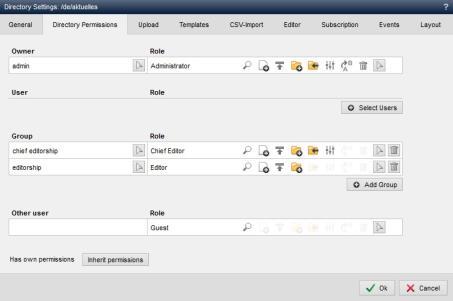
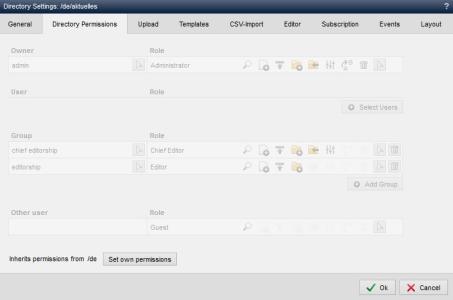
Operation
The authorizations for a directory can either be set individually or inherited. The inheritance principle is described under"The inheritance principle".
If inheritance is set, this can be seen from the fields shown as inactive. The fields show you the authorizations that are inherited. The lower section of the window also indicates the directory from which the rights are inherited.
If individual rights are assigned, you can edit the fields as described below. The bottom section of the window indicates that individual rights have been assigned.
'Inherit rights':
By clicking on this button, the rights display is inactive (grayed out). After saving the edit, the rights for the corresponding directory are inherited from an overlying directory.
Please note that the inherited permissions are not updated immediately after switching from individual rights to inherited rights. The display is only shown as set in the directory settings of the inherited directory after the permissions have been saved and therefore the next time they are called up.
'Set own rights':
Clicking on this button activates the display of the rights. You can edit the rights as described below.
'Owner / User / Group':
Clicking on the selection arrow opens a new window in which you can select an owner, a user and a group for the directory by clicking on it.
The user selection lists the users available in the user administration.
The group selection lists the groups available in the group administration.
The respective permissions are assigned to the selected user(s) or group(s) via the respective selected role.
You can add further users and groups by clicking on"Add user" or"Add group".
User or group assignments can be deleted from the directory settings by clicking on the recycle bin icon ![]() .
.
'Other users':
In this field, you can assign the respective authorizations to all users who have not been defined via owner, user or group via the role selected here. In this way, you can, for example, assign view or file creation rights to all users without user and group selection.
In most cases, at most the role for view only is assigned here.
'Role':
You can use the selection box to assign one of the roles predefined by the system to the corresponding user or group. The permissions active in the role are thus assigned to the corresponding user or group after saving the directory settings.
The following roles are available for selection:
- Administrator








- Owner








- Editor-in-chief






- Editor




- Simple editor



- Member


- Guest

The individual authorizations of the roles are described in more detail below:
| Authorization type | Description |
|---|---|
 Open directory (view) Open directory (view) | Defines that the directory can be opened for viewing. |
 Create file Create file | Defines that a file can be created in the directory |
 Upload file Upload file | Defines that a file can be uploaded in the directory |
 Create subdirectory Create subdirectory | Defines that a new subdirectory can be created in the directory |
 Check in directory Check in directory | Defines that a directory that has not yet been checked in can be checked in |
 Edit directory Edit directory | Defines that the directory settings can be edited for the directory |
 Rename directory Rename directory | |
 Delete directory Delete directory |
Please note
In order for the owner, user or group to receive the corresponding rights, a role must be assigned in which the rights are defined. Only the entry of the user or group does not result in the assignment of rights.


