Subscription management
The subscription management provides an overview of the subscribed directories of a project. You can access this via the Weblication® panel under "Tools" and the "Subscriptions" button.

The button only appears if the Weblic® "Subscribe to topics / Subscription management" is installed and the user has activated the authorization for subscription management.
Click on the button to open the subscription management in a new window.
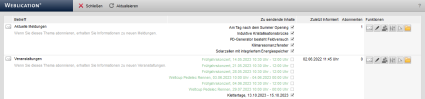
Operation
Each subscribed directory is listed in the subscription management via a separate line and can be edited using the available functions.
'Close':
Closes the current window.
'Refresh':
Reloads the current window.
'Subject':
The title and description for a subscribed directory are displayed in this column. These values can be defined via the directory settings (subscriptions).
'Content to be sent':
The content to be sent is displayed in this column.
The relevant files are listed here with their title, which is displayed in black if they are still to be sent and in green if they have already been sent.
A checkbox can be used to activate or deactivate a file for pending sending.
'Last informed':
This column shows the date and time when the last dispatch took place, i.e. when the subscribers were informed.
'Subscribers':
The number of subscribers to the subscribed directory is displayed in this column.
'Functions':
The functions described below are available in this column.
'Inform subscribers':
Clicking on this button opens a new window with the 'Inform subscribers' screen.
The number of recipients depends on the number of newsletter recipients activated in the license. By default, 2 recipients are already activated.
The button (letter symbol) only appears if the maintenance user has the right to create files for the subscribed directory.
'Edit e-mail':
Clicking on this button opens a new window for editing the e-mail to be sent. The mask is derived from the editing of Weblication® newsletters and enables the HTML version to be edited and the text version to be generated accordingly.
'Edit subscribers':
Clicking on this button opens a new window with a list of the subscribers entered in the directory. These can be edited, deleted and added via the mask.
'Configure subscription':
Clicking on this button opens the screen for the directory settings (subscriptions).
Here you can specify whether the directory can be subscribed to and configure the title, description, etc.
'Define which content is to be sent':
Clicking on this button opens a new window for editing the JSON list for the content to be sent.
'Open directory':
Clicking on this button opens the file explorer with the content of the subscribed directory in a new window.
Further notes
For the "Content to be sent" column, you can optionally define via the project configuration for which directories the status should not be displayed in the listing. Three question marks (???) are then displayed instead. This can make things clearer, for example, if there are a large number of subscriptions.
Entry in default.wVariables.php e.g:
<variable description="Do not show the status in the listing for the following directories" key="subscriptions_dirs_not_to_show_status_sent_regexp" type="char.default">\/beitraege\/\w{32}</variable>


