List editing
To edit Weblication® lists, you can use a convenient screen for the list options.
The BASE or Weblic® uses a "List with files" structure element within page editing, which can be used to edit the individual parameters of a list. You call up the list options via the list element symbol .
Depending on the settings of the list element, the CSS-only properties of a Weblic® variant and the project configuration, you will receive the attributes released for maintenance in list editing. The attributes set by default are described below.
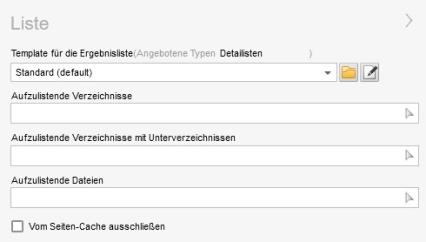
Operation
Please note that the setting options for a list described below are available depending on the implementation and type of list!
'Display template for the results list':
Use the selection box to select the display template for the list. This line template is used to define what information is read into the list (title, description, etc. of the files) and how it is to be output (formatting).
The selection can be restricted to certain list types (e.g. all, file lists, teasers, search results, image galleries) via the"Types offered" selection box (only available for administrator users). An administrator can use this preselection to offer a maintenance user only certain templates for selection for a list.
'Directory to be listed':
In this field, use the right selection arrow ![]() to select the directory whose files are to be included in the list.
to select the directory whose files are to be included in the list.
You can use the plus sign ![]() to add a further input field in order to specify additional directories.
to add a further input field in order to specify additional directories.
You can use the trash can symbol ![]() you can delete another input field or delete the directory entry from the first input field.
you can delete another input field or delete the directory entry from the first input field.
The directory path can be included in the input field via wListdata:UIDDERLISTTE from another list within the page so that you do not have to maintain data multiple times for category filters, for example (UIDDERLISTTE stands for the list ID (uid) of the desired list). The list ID is displayed at the bottom of the list options (e.g.: List ID: 586a9b2bc7ae7e9f7bc988ae1ae17c87). The most recent list item is required for this.
Please note:
The other list settings (see below) can still influence the actual number of files read.
'Directories with subdirectories to be listed':
In this field, use the right selection arrow ![]() to select the directory whose files (also recursively from subdirectories) are to be included in the list.
to select the directory whose files (also recursively from subdirectories) are to be included in the list.
You can use the plus sign ![]() to add a further input field in order to be able to specify further directories.
to add a further input field in order to be able to specify further directories.
You can use the recycle bin symbol ![]() you can delete another input field or delete the directory entry from the first input field.
you can delete another input field or delete the directory entry from the first input field.
The directory path can be included in the input field via wListdata:UIDDERLISTTE from another list within the page so that you do not have to maintain data multiple times for category filters, for example (UIDDERLISTTE stands for the list ID (uid) of the desired list). The list ID is displayed at the bottom of the list options (e.g.: List ID: 586a9b2bc7ae7e9f7bc988ae1ae17c87). The most recent list item is required for this.
Please note:
The other list settings (see below) can still influence the actual number of files read.
'Files to be listed':
In this field, use the right selection arrow ![]() to select the file to be included in the list.
to select the file to be included in the list.
You can use the plus sign ![]() to add another input field to be able to specify another file.
to add another input field to be able to specify another file.
You can use the trash can icon ![]() you can delete another input field or delete the file specification from the first input field.
you can delete another input field or delete the file specification from the first input field.
The file path can be included in the input field via wListdata:UIDDERLISTTE from another list within the page, e.g. to avoid having to maintain data multiple times for category filters (UIDDERLISTTE stands for the list ID (uid) of the desired list). The list ID is displayed at the bottom of the list options (e.g.: List ID: 586a9b2bc7ae7e9f7bc988ae1ae17c87). The most recent list item is required for this.
Please note:
The other list settings (see below) can still influence the actual number of files read.
'Exclude from page cache':
If this parameter is activated, the list is excluded from the page cache. When a page is called up, the page is still generated dynamically within the static page.
This setting is recommended for file lists for which the content changes at shorter intervals, i.e. the set cache period of a page.
'List cache validity in seconds':
In this field, you can optionally enter the number of seconds for which the list cache should last. The entry is made as an integer (e.g. for 1 hour (3600 seconds): 3600).
This value only applies if the previously mentioned parameter"Exclude from page cache" is activated.
'Add filter / Filter for the files to be listed':
Weblication® CMS already offers you a variety of different filter options for file lists as standard.
You can use the selection box to specify how the set filters should be linked:
- AND link
All filters created must apply for files to be displayed in the list. - OR link
One of the filters created must apply for files to be output in the list.
Click on the"Add filter" button to open a structure element layer with the available filter options. Select the desired filter to set it as a (further) filter rule. Filters that have already been set are displayed as a separate structural element below the selection box.
- Filter by category
Filters the files to be listed and only passes on the files to the list output that correspond to the desired category or categories. - Filter by file extension
Filters the files to be listed and only forwards the files to the list output that correspond to the desired file extension(s). - Filter by paths
Filters the files to be listed and only forwards the files to the list output that match or do not match the desired path(s).
The filter also allows the use of regular expressions. - Filter by directories
- Filter by publication date
Filters the files to be listed and only forwards the files to the list output that are within the selected publication period(wd:publication). - Filter by start date
- Filter by end date
- Filter by modification date
- Filter by keywords
Filters the files to be listed and only forwards those files to the list output that contain the specified keyword(s) within wd:keywords.
(available from Listen-Weblic as of December 2013) - Filter by categories via URL parameters
- Filter by keywords via URL parameters
- Filter by the first letter
- Filter for events dynamically (also with multiple dates)
- Filter for events statically (also with multiple dates)
- Only commented pages
Filters the files to be listed and only passes on files to the list output that correspond to the corresponding number of comments via the Weblic®"Comment on a page". - Only pages that contain an image gallery
- Freely definable filter
Filters the files to be listed and only forwards those files to the list output that correspond to the individually defined filter. - PHP callback function, e.g. to implement your own filters
You can also add your own filters to the selectable filters by storing them as an item in the master template element(list.filters.wItemMastertemplate.php). An example would be a freely definable filter, which is already filled with predefined information on wPath, operator and condition. It is best to name this filter accordingly (e.g."Freely definable filter product query") so that the selection is easier for the editor.
'Sort by / sort direction':
Use these selection boxes to select the sorting type and sorting direction to be used for the files to be listed.
Sort by:
- Date modified
Sort by the date of the last modification via Weblication® to the respective file
(/wd:extension/wd:meta/wd:modification/@time) - Creation date
Sorting by the date of creation via Weblication® for the respective file
(/wd:extension/wd:meta/wd:creation/@time) - Title
Sorting by the title of the file
(/wd:extension/wd:meta/wd:title/text()) - Path
Sorting by the file path
(e.g. /en/company/approach.php) - File name
Sorting by the name of the respective file
(e.g. anfahrt.php) - Publication date (e.g. for messages)
Sorting according to the stored publication date of a file
(/wd:extension/wd:meta/wd:publication/@time) - Random (does not work with cache)
Sorting at random - Different every day
Sorting changes every day - Optional sorting options
Individual sorting options can be added via the project configuration!
The following options are already delivered as standard:- No sorting
- By rating
- By last commented
Sorting direction:
- Ascending
Sorting from a-z or 0-9 (asc) - Descending
Sorting from z-a or 9-0 (desc)
'Number of entries per page / scrollable pages':
Use these selection boxes to select the number of files to be displayed in the list. If additional files are to be displayed via page navigation, enter the number of scrollable pages.
The most frequently used values are available for selection, but these can also be extended individually via the list element.
'Start with the following entry':
You can use this selection box to specify from which entry the list should start.
This is used, for example, if you limit a list to 3 entries in the page content and have the same list start from the 4th entry in the right-hand area as "... further messages".
'Current page can also be listed':
If this parameter is activated, you can also include the page currently called up in the list. This has an effect if the current page is in the same directory as the files to be listed.
'The number of entries can be defined via a parameter':
If this parameter is activated, the number of entries per page can optionally be specified as a GET parameter of the URL (e.g.: ...index.php?entriesPage=50). You can also display an example using the question mark symbol for this parameter.
The GET parameter therefore has priority over the value stored in the list for the number of entries per page.
'The sorting can be defined via a parameter':
If this parameter is activated, the sorting / sorting direction can optionally be specified as a GET parameter of the URL (e.g.: ...index.php ?orderDir=asc&orderBy=/wd:extension/wd:meta/wd:title ). You can also display an example using the question mark symbol for this parameter.
The GET parameter therefore takes precedence over the values for the sorting/sorting direction stored in the list.
'Enable manual sorting':
If this parameter is activated, care users can define the sorting of the list manually via drag & drop in Browse & Edit mode.
Clicking on the"Reset manual sorting" button resets the sorting defined via drag & drop to the default sorting defined via the list options.
'Searchable for full text search':
Use this selection box to specify how the list contents should be searchable for the full-text search:
- Yes
- Exclude from search (links are still followed)
- Exclude from search completely
- Yes (links are not tracked)
'Include content via file name in the following page instead of calling it up directly':
In this field, use the right selection arrow ![]() to select the file that is to serve as the container for calling up the listed files (see DEV article).
to select the file that is to serve as the container for calling up the listed files (see DEV article).
'Note if no entries are available':
In this field, optionally enter the text that should appear if a list has no entries to list.
e.g.: "There are currently no current messages!"
'Take note from this file if there are no entries':
In this field, use the right selection arrow ![]() to otionally select the file from which the content is to be used for the note message if no entries are available (content1).
to otionally select the file from which the content is to be used for the note message if no entries are available (content1).
'Do not show hint if no entries are available':
If this parameter is activated, no message is displayed if there are no entries for the list.
'Displayable element can be inserted in front if entries exist':
If this parameter is activated, a conditional element is switched in the editor, via which structural elements can be inserted. This is used to display any elements (e.g. a (further) heading) before the list in the case of existing list entries.
'Appearance':
Use this selection box to select the CSS-only variant for the layout and data of the list.
This selection box only appears if the selected display template is CSS-only capable (e.g. default.wFilelist.php in the current Weblic® 2.x version).
'List variant':
This selection box can be used to select list variants, which are provided via the list display of the object (object wizard).
This selection box only appears if the object wizard is used and list variants are defined.
'Heading level':
Use this selection box to select the level to be used for list headings.
This selection box only appears if this is activated via the display template (see above) and a CSS-only property.
'Show preview images':
You can use this selection box to specify whether preview images for the listed files should be displayed in the list (Yes) or not (No). The display template used for the file list can query this value and thus control whether and which preview images are displayed in the list. Such a query can be found, for example, in default.wFilelist.php.
'Width of preview images in pixels':
In this field, you can optionally enter the width of the preview image in pixels (e.g. 80 for 80 pixels). Preview images output via the file list are output with this width. The height is automatically adjusted proportionally.
This field only appears if this is activated via the display template or a CSS-only property.
'Generate HD versions of the preview images':
If this parameter is activated, the specified preview image is generated in HD quality when an HD-capable end device (e.g. iPad with Retina® display) calls up the page. Depending on the setting in the project configuration, this parameter can also be activated by default and can therefore no longer be deactivated by the editor (display grayed out).
This field is only displayed if the"Generate HD images" setting is activated in the project configuration.
'Allow direct transfer by uploading for documents':
If this parameter is activated, an upload button is displayed for each of the files listed in the list(browse & edit mode ). The button is displayed depending on a query within the selected display template and the authorization of the logged-in user. Such a query can be found, for example, in default.wFilelist.php.
'Close':
Closes the list options screen.


