Editing a text file
A text file contains all defined text modules and lists them in a table. These outsourced texts are used, for example, for buttons, information texts in the presence, etc. and can thus be managed globally in relation to the content project.
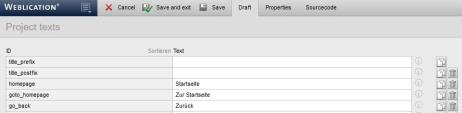
Operation
You can create, edit and delete the text modules within the 'Draft' tab.
The 'Properties' tab allows you to define various file properties (online status, etc.), which will not be discussed further here.
'Input field ID (gray background)':
In this field, you enter the name of the text module via which the assigned text can be addressed. Changing the name of the text module requires an adjustment of the corresponding calls via the framework function "wTexts::getText".
You can use the"Sort" link to sort this column alphabetically and cancel this again (so that it is sorted chronologically by entry).
'Text input field (highlighted in white)':
In this field, you store the output text for the respective text module. This text is output instead of the text module called via the framework function " wTexts::getText".
'Copy':
By clicking on the copy symbol ![]() for a text entry, you can duplicate this entry. The copy is created below the current text module and can then be given a new (not yet existing) text module name and associated text. Make sure that no text module names occur more than once within the text file. The first occurring text module is always used.
for a text entry, you can duplicate this entry. The copy is created below the current text module and can then be given a new (not yet existing) text module name and associated text. Make sure that no text module names occur more than once within the text file. The first occurring text module is always used.
'Delete':
By clicking on the recycle bin symbol ![]() for a text entry, you can remove this entry from the text file. After saving the text file, the text entry is irrevocably removed from the text file.
for a text entry, you can remove this entry from the text file. After saving the text file, the text entry is irrevocably removed from the text file.
If this text module is still used within the project, only the text module name (e.g. goto_homepage) and no longer the (language) text defined for it is displayed in its place.


