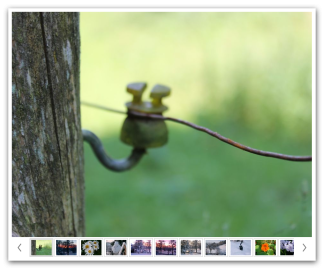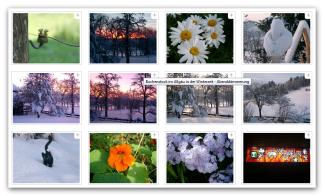Weblic®: Picture gallery
With the image gallery, the editor can effectively display several images on one page. An extensive collection of display variants is available for the administrator to download so that he can provide the editor with the desired selection. These variants differ in terms of how the images and preview images are displayed.
Automatic image change, configurable fade effects and automatic scaling are customizable depending on the layout variant. Navigation can take place via preview images, navigation elements or numbering. Any number of image galleries can be integrated per page. The images to be used can be selected individually or imported directly via directories. An additional album function can be used to list and select pages that contain image galleries. Newly created galleries automatically appear in the corresponding album.
In BASE, the Weblic® image gallery is already included in the standard delivery and can be inserted at the desired position on a page using the structure editor.
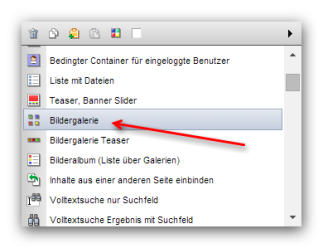
Operation
After inserting the structure element of an image gallery element, a convenient screen for the list options is available. You call up the list options via the configuration element symbol  .
.
Depending on the settings of the image gallery element, the CSS-only properties of a Weblic® variant and the project configuration, you will receive the attributes released for maintenance in the list editing of the image gallery. The default attributes are described in the article on list editing.
You can already see the wide range of possible uses of the image gallery Weblics® from the CSS-only variants available as standard. These variants can be adapted and extended as required using CSS or any new variants can be created.
Below you will find a few examples, which were all created on the basis of the same images, only with different CSS-only variants.