Data sources
In the 'Data sources' area, an administrator has the option of managing the data sources that are to be used in the projects.
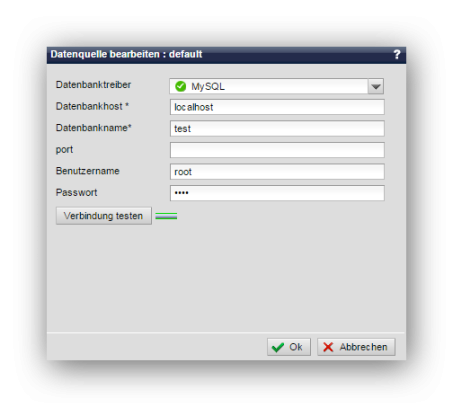
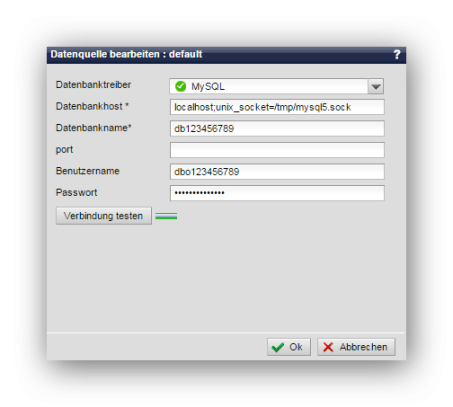
Operation
The title bar shows whether a data source is currently being created/linked ('Link data source') or whether an already created data source is being edited ('Edit data source : Data source name'). The editing screen only differs in the'Link name' field, which only appears when a new data source is created.
'Name of the link*':
The name of the data source used for a connection to a database is entered in this field. Special characters and umlauts are not permitted.
This data source link can be used for corresponding database calls (see PHP framework for wDB).
This field does not appear when editing a data source that has already been created.
'Database driver':
You can use this selection box to select the driver of the database to be used. The following drivers are available:
- MySQL
- SQLite
- SQLite2
'Database host*':
In this field, enter the host of the database as communicated to you by the provider or server admin (e.g.: localhost or mysql5.domain.tld).
This field only appears if MySQL is selected as the database driver.
Note:
If a socket specification is required (e.g. with provider 1und1), enter this with the database host as follows:
localhost;unix_socket=/tmp/mysql5.sock
'Database path':
Enter the path to the database in this field if you are using an SQLite driver.
This field only appears if SQLite or SQLite2 is selected as the database driver.
'Database name*':
In this field, enter the name of the database as communicated to you by the provider or server admin.
'User name':
In this field, enter the user name for database access as you have been given by the provider or server admin.
This field only appears if MySQL is selected as the database driver.
'Password':
In this field, enter the password for database access as communicated to you by the provider or server admin.
This field only appears if MySQL is selected as the database driver.
'charset':
Enter the charset to be used in this field (e.g. UTF-8).
If nothing is entered, the charset set in the database is used.
'Test connection':
By clicking on this button, you can check the database access with the entered data. A green line symbol indicates a successful connection. A red line symbol indicates a faulty connection, which is usually due to incorrectly entered data or general access problems to the database. In such cases, check the data entered again and have this checked by the provider or server administrator if necessary.


