Goal analysis - define goals
For the target analysis, you define the desired targets by specifying the target path and decide which type is a defined target.
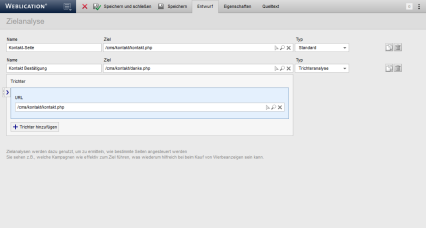
Operation
'Name':
You can optionally enter the name of the destination in this field.
If the field remains empty, a destination with its path (see Destination field) is offered for selection.
'Destination':
Use the selection box to select the file path to be set as the destination.
'Type':
Use this selection box to specify the type for the destination:
- Standard
- Only via campaigns
The target analysis only takes into account calls that are made via campaigns. - Funnel analysis
Allows you to add one or more intermediate paths to be used as a funnel for the analysis.
'Copy':
By clicking on this button, you copy the existing target and can define the values for the new target in the pasted copy.
'Delete':
Click on this button to delete a target.
Function bar
'WEBLICATION logo drop-down menu':
Via the WEBLICATION logo (with drop-down arrow) on the far left in the top bar, you can access general file properties such as "Cancel", "Save and close", "Save", "Pause","Show versions" and "Processing statuses", depending on the license and (project) settings.
'Cancel':
Interrupts the current editing of the page and discards the changes made (since the last intermediate save).
'Save and close':
Saves the changes made in the file permanently in the original file and creates a backup (versioning) from the previous status, depending on the setting.
'Save':
This intermediate save function saves changes directly in the original file when clicked, without saving a working copy each time. File editing is always completed using the 'Save and close' button.
This function is recommended if changes are to be constantly compared in the presence and the file is not to be called up and saved each time.
Saving is also possible using the keyboard shortcut 'CTRL + S' (Windows) or 'Apple key + S' (MAC).
'Pause':
Saves the current editing status of the file in a working copy that can be reused for later editing.
'Simulate editor':
Clicking on this button reloads the page editing and displays the content in the editing as users of the editorship group will see it. The simulation is displayed at the top left with a blue "End simulation of editor X" indicator bar.
This allows you as an administrator to quickly check how structural elements are offered and displayed to an editor in the editing process, for example.
'Simulate editor-in-chief':
Clicking on this button reloads the page editing and displays the content in the editing in the same way as users of the chief editorship group are shown. The simulation is displayed at the top left with a blue "End simulation of chief editor X" indicator bar.
This allows you as an administrator to quickly check how, for example, structural elements are offered and displayed to a chief editor in the editing process.
'Split screen import':
Clicking on this button reloads the page edit and displays the content in the edit in a split view. In the left-hand section, enter the URL from which you can copy and paste content into the page shown on the right-hand side (see also DEV article: Importing content from external pages).
'Show versions':
Opens the version management of the currently edited file. This function is only available if you have the appropriate license.
'Edit statuses':
Clicking on this button opens a layer which you can use to retrieve editing statuses since opening the page editing. Simply select the desired status.


