Newsletter information and statistics
You can use the newsletter administration to open the statistics and various information for the newsletter you have created.
Click on the info symbol ![]() in the functions column to open the newsletter information and statistics for the corresponding newsletter in a new window.
in the functions column to open the newsletter information and statistics for the corresponding newsletter in a new window.

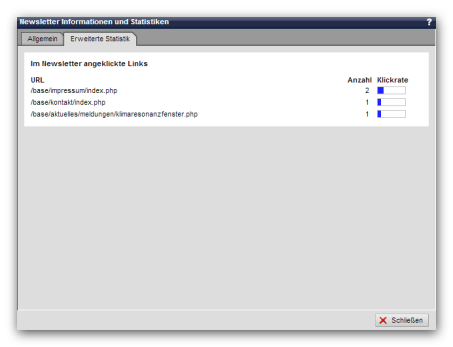
Operation
General
'Sender':
This line shows the sender of the newsletter emails, which is entered via the newsletter edit screen. The sender is made up of the optional sender name and the sender e-mail address.
'Recipient file':
This line shows the path of the recipient file (CSV distribution list), which is entered via the newsletter edit screen.
'Subject':
In this line, the subject of the newsletter emails is displayed, which is entered via the edit mask of the newsletter.
'Total':
This line shows the number of newsletter recipients who are to receive the newsletter via the recipient file (CSV distribution list).
'Open':
This line shows the number of newsletter emails still to be sent. Open newsletters are created, for example, when a newsletter mailing is canceled.
The number shown here is the result of the total number of recipients minus the sent and minus the failed newsletter emails.
'Sent':
The number of newsletter emails sent is displayed in this line.
Clicking on the number displayed as a link opens a new window. This shows the date and time of sending for each email address.
'Sending failed':
This line shows the number of failed newsletter emails. Sending can fail due to an incorrect email address, for example.
The number shown here is the result of the total number of recipients minus the number of sent and minus the number of open newsletter emails.
Clicking on the number shown as a link opens a new window. In this window, the date and time of the failed dispatch is displayed in red for each e-mail address. The error message returned by the mail system is also displayed (e.g."domain missing or malformed","recipient address must contain a domain", etc.).
If there are failed attempts, a"Mark as open to try again" button appears for this entry. By clicking on this button, these e-mail addresses are marked as open again so that they can be resent.
'Fully loaded HTML newsletters':
This line shows the number of fully loaded HTML newsletter emails. An email is considered fully loaded when all parts of the email (text and graphics) have been loaded by the receiving email client.
The open rate is displayed in brackets as a percentage (rounded to one decimal place). The open rate indicates as a percentage how many newsletter emails were fully loaded by the total number of recipients. Multiple entries due to multiple loading of a mail client do not affect the open rate. Only the first load is counted for a newsletter recipient.
According to various studies, the open rate is usually around 40%. For various reasons, you should only use this value as a rough guide. For example, some mail programs do not load the "pixel-code" (graphic) required for counting, while some do so in the preview. Possible reasons can be found on numerous websites if you search for"newsletter open rate" in search engines.
'Unsubscribed':
This line shows the number of newsletter recipients who have unsubscribed from the recipient file (CSV distribution list).
Clicking on the number shown as a link (available from version 6.x) opens a new window. This shows the date and time of unsubscription for each e-mail address.
Extended statistics
To be able to use the extended statistics, you must activate the setting"Monitor links that are called up via the newsletter" in the project configuration (see also Dev article).
The tab for the extended statistics only appears after the first call-up of a link provided with sn parameters in the newsletter. Only clicks whose links have the required parameter (sn=[number combination]) set are recorded.
From CMS version 010.001.104.000 it is also possible to use individual statistics, which is described in the article"Individual newsletter statistics". In this case, the click statistics are displayed in the "Click statistics" tab and the individual statistics in the "Extended statistics" tab.
'Links clicked in the newsletter':
The following information is stored in the extended statistics for each link clicked:
- URL
Path of the link from the project directory - Number
Number of times a link
was clicked (multiple clicks by a recipient per browser session are not recorded) - Click rate
Information in percent on how many clicks - in relation to the number of newsletter recipients - were made on a link (bar display with percentage via tool tip (alt text)).


