Directory settings - Upload
You can define various settings for uploading files via the'Upload' tab.
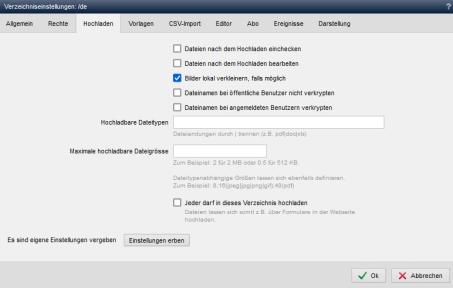
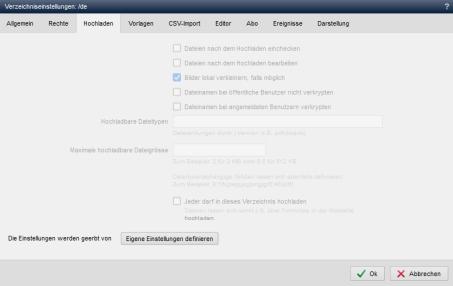
Operation
'Inherit settings':
Clicking on this button makes the display of the settings inactive (grayed out). After saving the edit, the settings for the corresponding directory are inherited from an overlying directory.
Please note that the inherited permissions are not updated immediately after switching from individual settings to inherited settings. The display is only shown as set in the directory settings of the inherited directory after the settings have been saved and therefore the next time they are called up.
'Define own settings':
Clicking on this button activates the display of the settings. You can edit the settings as described below.
'Check in files after upload':
If this parameter is activated, files are checked in immediately after uploading. The default file settings of the directory are used as the basis for the parallel document extension used (wdExtension).
'Process files after upload':
If this parameter is activated, files are opened for editing immediately after uploading.
'Shrink images locally if possible':
If this parameter is activated, images to be uploaded are already scaled down locally to the width defined in the project configuration (setting in the project configuration in pixels 'Scale down image size when uploading if necessary'). The images are scaled down using the corresponding HTML5 functions of the browser before the images are actually uploaded. The metadata of the image (EXIF, IPTC) is usually deleted from the image during local resizing.
The value "Resize image size on upload if necessary" ("resize_pictures_after_upload") in the project configuration is used as the basis (e.g.: 2048).
This allows the images to be uploaded to the server more quickly due to the smaller file size. On the other hand, image adjustment on the server (editing the image or adjusting the image width to the content area/column, etc.) no longer requires as much PHP script performance due to the lower resolution.
If the parameter is deactivated, the image is only scaled down to the correspondingly defined width after uploading, which is done either via the GD module or ImageMagick under PHP.
'Encrypt file names for logged-in users':
If this parameter is activated, file names are also encrypted when uploading if they are logged in Weblication® users.
By default, the option(cryptIfPublic) is activated globally via Weblication® Conf so that file names are encrypted when uploaded by public users. This increases security with regard to unwanted direct access to such files.
As of CMS version 015.006.055.000, it is possible to ensure that file names are not encrypted when uploading to this directory ("Do not encrypt file name when uploading by public users" activation) if the file name is globally activated for public users. As of CMS version 015.007.062.000, this has been extended to logged-in users. If this setting was previously activated for public users, it must be deactivated and can be generally set for logged-in users when the settings are called up again.
If the original name should also be retained for site visitors via a form upload, this can be displayed via the form weblic for single uploads if the upload form field has a fragment with the id="fileNameUpload".
'Uploadable file types':
In this field, you can specify the file extensions that may only be uploaded to this directory.
You can specify multiple file extensions separated by pipes, e.g.:
jpg|jpeg|JPG|JPEG
If the field is empty, there is no restriction regarding the file types that can be uploaded.
'Maximum uploadable file size (< xxx MB)':
In this field, you can specify up to which maximum size in MB is allowed for the file upload. The number in MB that is permitted by the server due to the PHP configuration (smallest value of upload_max_filesize and post_max_size) is given in brackets behind it. Enter a smaller value than the limit in brackets.
Example:
For a limit of 2 MB, enter the number 2 in the field.
For a limit of 512 KB, enter the number 0.5 in the field (i.e. separated by a dot).
File type-dependent sizes can also be set from CMS version 010.002.367.000.
For example: 8;16(jpeg|jpg|png|gif);40(pdf)
If you enter 0(zero) in the field, the upload button for the directory will be hidden.
'Anyone may upload to this directory':
If this parameter is activated, anyone can upload files to the directory. In this way, files can be uploaded via forms on the website. Such files are stored with a random name and path for security reasons.
Important! Please note
For the maximum uploadable file size, Weblication® refers to the value that is read within the directory of the upload script(/weblication/grid5/scripts/).
Either set a value globally for the domain or separately for the corresponding directories. In the latter case, you should also provide the directory of the upload script with the corresponding value.
Our recommendation: Set the value globally for the domain. In the directories in which a smaller file size should be valid for the upload, set the value down accordingly via the Weblication® directory setting, e.g.:
Maximum uploadable file size (< 8 MB): 4


