Create application
The application generator uses the standard functionalities of Weblication® to create an application. Based on simply structured list and object templates, you have the option of customizing the created templates.
The application data is output via a Weblication® list. The maintenance and output of a data record takes place via object templates.
The files and directories to be created are listed in a status window.
IMPORTANT:
The values within the CSV file must be separated by semicolons and saved in UTF-8 or ISO-8859-1 format.
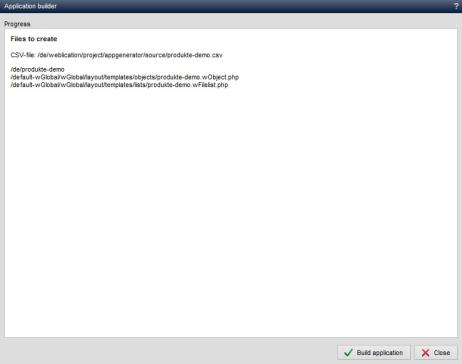
Operation
'Status':
The files and directories to be created are listed in the content window.'Create application':
Click on this button to create the application with the previously specified files and directories. After creation, the files that were created as application data on the basis of the CSV file are also listed in the content window.The created application can be opened directly via the link below.
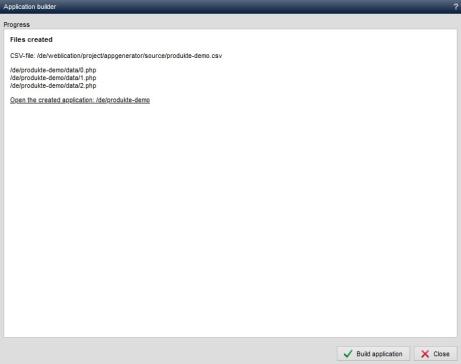
If an application has already been created on the basis of a CSV file, this is displayed accordingly in the creation process (red font). You can then decide whether you want to overwrite the relevant files or cancel the process.
The application data is always overwritten if you generate it again. In this way, you can always re-import the data via the CSV file if changes are made.
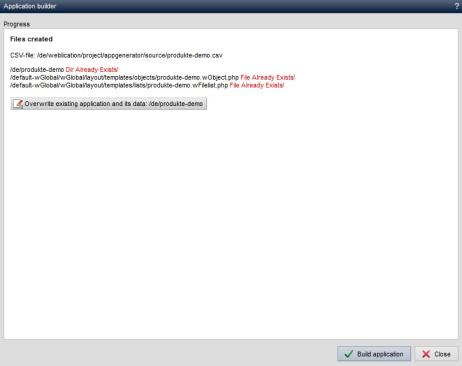
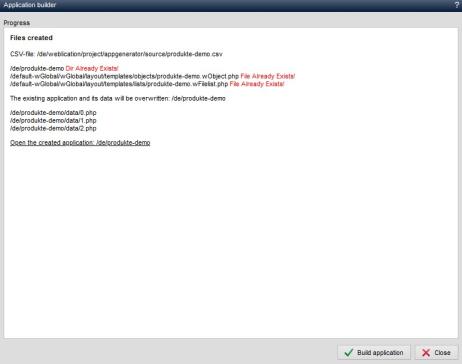
To create the CSV file
If you generate an application based on an existing CSV file, no formatting and no special edit masks are created. However, you can also define per column how the CSV fields are to be handled in the XML application and thus save time during subsequent customization. Possible settings are
- type - Type of the data field
- page-display - display on the detail page
- page-positon - display position on the detail page
- page-decorator - Formatting on the detail page
- editor - Editor to be used
- editor-values - Values for selection fields
- editor-texts - Texts for selection fields
- editor-caption - Title of the maintenance field
- list-display - Display in the overview list
- list-position - Position in the overview list
- list-decorator - Formatting in the overview list
- is-filename - Use value as file name (is-filename:1)
The settings are defined in the header of the CSV in the respective field within curly brackets with CSS syntax.
Beispieldefinition der Spalte Category
"Category{type:char.category;page-decorator:h2.subline;list-display:none;editor:select;editor-values:redline|blueline|blackline;editor-texts:RedLine|BlueLine|BlackLine;list-display:none}";In the example, the Category column is defined as a character string. In the page, the category is displayed with a heading H2 and the class subline. The value is not displayed in the list. A selection list with the specified values or texts is offered for editing.


