Editing a newsletter
You can call up the newsletters you have created for editing via the newsletter administration.
After clicking on the edit symbol ![]() in the functions column, the corresponding newsletter opens for editing in a new window.
in the functions column, the corresponding newsletter opens for editing in a new window.
Not all e-mail clients can display an HTML e-mail or the user may have set it so that e-mails are only displayed as a text version. For this reason, Weblication® CMS offers you the option of sending the newsletter as an HTML version and a text version (multipart). You can generate the corresponding text version from the HTML area you maintain at the touch of a button.
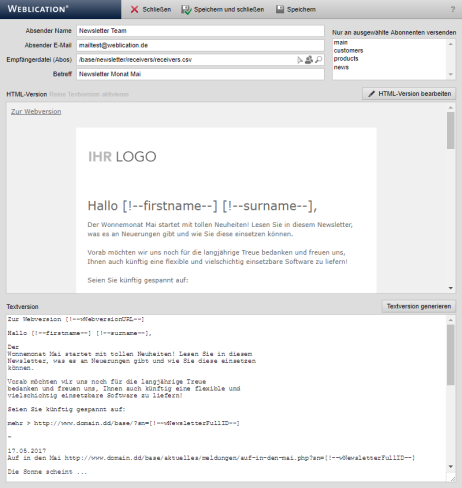
Operation
Newsletter editing allows you to edit the newsletter to be sent.
'Sender name':
In this field you can optionally enter the name of the sender.
'Sender e-mail':
In this field, enter the e-mail address of the sender who should appear for the newsletter (From).
'Reply address name':
In this field, you optionally enter the name for the reply-to address.
This field only appears if "Reply-to address is maintainable" is activated in the project configuration for the newsletter.
'Reply address e-mail':
In this field, you can optionally enter the email address for the reply-to address.
This field only appears if "Reply-to address can be maintained" is activated in the project configuration for the newsletter.
'Base domain':
In this field, you can optionally enter the domain that is to be set as the domain for the URL for file paths.
This field only appears if "Domain can be maintained" is activated in the project configuration for the newsletter.
'Recipient file':
In this field, enter the recipient file (CSV distribution list) that is to be used for the newsletter. You can use the selection arrow ![]() to select the CSV file via the directory structure.
to select the CSV file via the directory structure.
From CMS version 006.006.075.000, you can also enter one or more Weblication® groups in the field. You can use the group symbol ![]() to select the groups via the group selection screen.
to select the groups via the group selection screen.
Separate multiple groups with the pipe character ( | ).
e.g.: groups:newsletter|customers
You will find the group name in brackets after the group description in the group administration. Note that it is case-sensitive!
When using groups for sending newsletters, you must change the unsubscribe link for unsubscribing, as no CSV file is used as the basis. You must unsubscribe when you delete the group membership.
'Subject':
In this field, enter the subject that should appear for the newsletter (Subject).
'Allow automatic sending':
If this parameter is activated, automatic dispatch of the newsletter is permitted.
This option can be activated via the project configuration under 'Automatic dispatch is maintainable' (see e.g. current BASE) and also only appears after activation.
If automatic dispatch is permitted, you can enter the dispatch start time in the following fields.
'Dispatch start time':
If automatic dispatch is activated, you can specify the dispatch start time here (e.g.: 01.07.2024 12:00).
Automatic dispatch is triggered via cron scripts / cron jobs using a PHP framework function, for example.
'Only send to selected subscribers':
You can use this selection box to choose which divisions should be taken into account for the newsletter dispatch (available from CMS version 7.x). Several subscription categories can be selected by holding down the left mouse button when selecting the entries. This also applies to deselecting entries.
The divisions for different subscriber topics are set in the recipient file for each newsletter recipient.
'HTML version':
The HTML version of the newsletter created is displayed in this field.
Clicking on the ![]() "Edit HTML version" button on the right-hand side opens the file editing of the newsletter.
"Edit HTML version" button on the right-hand side opens the file editing of the newsletter.
Please note that the HTML view can only be generated if the required GET call is not prevented (e.g. by htaccess directory protection, etc.)!
'Text version':
The text version of the created newsletter is displayed in this field, if it has been generated.
Click on the ![]() "Generate text version" button to load the text version for the HTML version defined above in the window below. Links, comments and other HTML elements are automatically removed from the text version.
"Generate text version" button to load the text version for the HTML version defined above in the window below. Links, comments and other HTML elements are automatically removed from the text version.
A text version of a newsletter email is offered to those recipients who have set this in their email client.
From CMS version 012.003.057.000, an administrator can choose between HTML/text version and plain text version. A link"Activate plain text version" appears for the HTML version in the top window.
If the plain text version is active, a link"Activate additional HTML version" appears to switch back to the HTML/text version.
As an administrator, you can already specify in the newsletter template whether the newsletter should be offered to editors as an HTML/text version or plain text version.


