Edit group
Users, public users and subgroups can be assigned to a group or the group can also be defined as a public group.
General information on the user types and the assignment of rights can be found on the Weblication® user types / authorizations page.
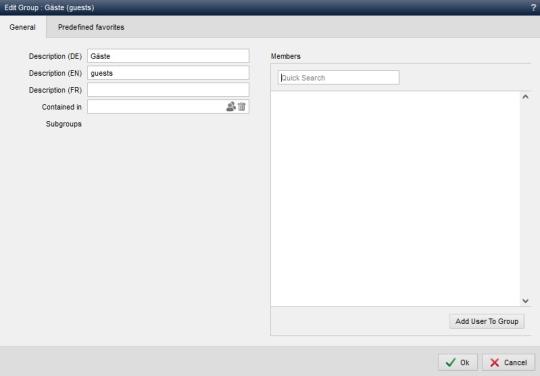
Edit group
Operation
The General
following actions can be performed in the lower bar:
'OK':
The changes made are applied.'Cancel':
Group editing is exited and group management is reloaded without saving any changes made.General
'Name (DE)':
The name of the group is entered in this field. This information appears when a group is selected, e.g. in the file settings or directory settings. In this way, the group (e.g. editorship) can be displayed in the respective user language (here: German) (e.g.: editorship).'Name (EN)':
The name of the group is entered in this field. This information appears when a group is selected, e.g. in the file settings or directory settings. In this way, the group (e.g. editorship) can be displayed in the respective user language (here: English) (e.g.: Editorship).'Name (FR)':
The name of the group is entered in this field. This information appears when a group is selected, e.g. in the file settings or directory settings. In this way, the group (e.g. editorship) can be displayed in the respective user language (here: French) (e.g.: Redáction).'Contained in':
In this field, a group can be selected via the selection arrow in which the called group is to be contained, i.e. assigned as a subgroup.'Subgroups':
This field displays the groups that are assigned as subgroups to the currently called group.Members
'Quick search':
In this field, a filter can be placed over the user list by entering at least two letters, which reacts shortly after the letters are typed in. In this way, certain users can be found more quickly once a certain number of users have been entered.'Delete user':
You can remove a user from the group by clicking on the recycle bin symbol for a user. This is done without a confirmation prompt, which means that the user is irrevocably removed from the group.'Add user to group':
Clicking on this button opens the user selection in a new window, which can be used to add another user to the group by double-clicking on the respective user. This window can be closed again via 'Close'.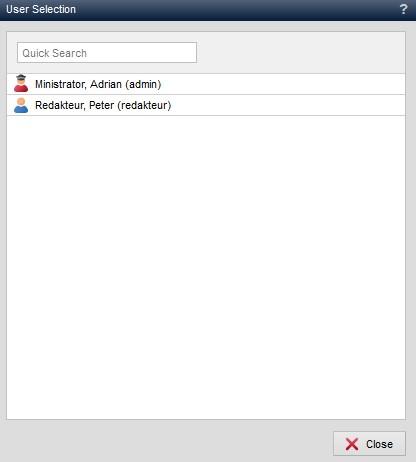
Edit group - User selection


