Tools - Archiving
Under tools, you can archive old content including all versions in archive directories. This allows you to keep track of current and old information and files. Archiving information can already be stored in the templates and inherited automatically.
The archiving time or period for the respective file is defined via the file properties (archiving). The files proposed for archiving can be copied or moved to the specified archive directory via the Archiving tool in the Weblication® panel. Archiving must be permitted for maintenance users via the user authorizations.

Click on the"Archiving" button to open the tool in a new window.
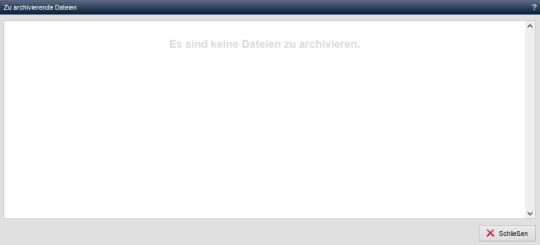
Operation
The files to be archived are displayed in the window. For each file, you have the following
'
[ ] (checkbox)':
If this checkbox is activated, the file is selected for archiving. When you click on the "Archive selected files" button, the file is archived as intended.'File path':
The file path of the file to be archived is displayed in this column.The current path of the file to be archived is displayed in black. Depending on the definition in the file properties (archiving), the file path of the respective file is either crossed out or displayed normally.
- Strikethrough file path
The file is moved during archiving, i.e. deleted from the current directory. - File path not crossed out
The file is left in its old location when archived and copied to the archive directory.
The archive path of the file to be archived is displayed in grey. The file can be accessed under this path once it has been archived.


