Full text search - Indexing
You can use the indexing screen to create a new search index, view the status of the index and test the search. Depending on your license, you also have access to the search statistics here, which can also be used for the search tag cloud, among other things.
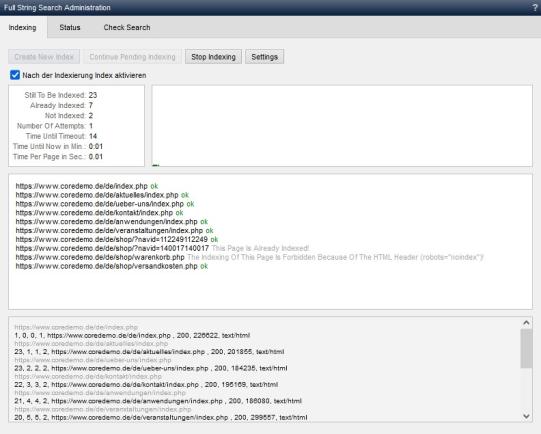
Operation
'Create new index':
Click on this button to create a new search index. You can see the status of the index run in the windows below.
'Continue started indexing':
By clicking on this button, you can continue an interrupted indexing run. Indexing continues at the point at which indexing was previously stopped. Indexing may have been stopped deliberately (see below) or may have been caused, for example, by aborting the script due to server problems, etc.
Please note that the continuation of indexing that has already been started takes the current settings into account. If something has been changed in the indexing settings since it was aborted, this will affect the indexing that is continued!
'Stop indexing':
Click on this button to stop an indexing run.
Please note that the indexing run is not stopped immediately, but continues for a few more steps.
'Activate index after indexing':
If this parameter is activated, the created search index is activated immediately after the indexing run. The search accesses this immediately after activation.
If you only want to prepare a search index, deactivate this parameter. You can activate the created search index manually via the "Status" tab under"Index under construction".
'Info':
This field provides you with information on the current indexing run.
- Still to be indexed
Number of estimated pages still to be indexed. - Already indexed
Number of pages that have already been indexed. - Not indexed
Number of pages that have not been indexed. - Number of attempts
Number of attempts for indexing. - Time until timeout
Time in seconds until timeout. - Time to date in minutes
Time in minutes that the current indexing run has taken. - Time per page in seconds.
Time in seconds that was required on average to index a page.
'Status':
The status of the indexing run is displayed graphically in this field.
'Log':
The indexing run is continuously logged in this window.
Depending on the licensing, it is initially displayed whether the external applications for indexing PDF, Word™, Excel™ or PowerPoint™ are correctly integrated or not. For each of the indexed pages, it is shown whether they have been indexed (green OK) or whether any problems have occurred.
At the end of the log, it is shown whether indexing was successful or aborted.
'Debug information':
The lower area of the full-text search shows debug information, which provides you with further technical information on the indexing run (status codes, etc.).
Various information is given in the columns in the rows for each page accessed.
e.g.:
...
13, 1, 1, 2, http://www.domain.dd/base/sitemap/index.php , 200, 23442, text/html
12, 2, 2, 2, http://www.domain.dd/base/kontakt/index.php , 200, 24996, text/html
...
The columns are from left to right:
- Number of files still to be indexed
- Number of files included (included + not included)
- Number of files included in the index
- Current depth of indexing
- URL
- HTTP status code
- File size of the generated file (in bytes)
- Mime type
'Further notes':
To include e.g. content that is reloaded via Ajax in the search index, this can be realized as follows:
- If the source pages are to be indexed, it is sufficient to place a link (A-Href) to a page that is also covered by the full-text search.
(see also: DEV article: Considering additional content for the search) - If the content is to be indexed in the target page, it must also be present there in the source text of the generated page (at least for the full-text search).
(see also: DEV article: Considering additional content for the search or DEV article: Output content depending on the search indexing).


