Image editor / online image editing
Weblication® CMS offers a convenient image editor for online image editing. This allows many functions to be carried out for which a graphics program was usually required.
This online image processing uses modules/libraries within the server environment. These are either the PHP GD library or the ImageMagick software package. At least one of the two must be available on the web server for online image processing.
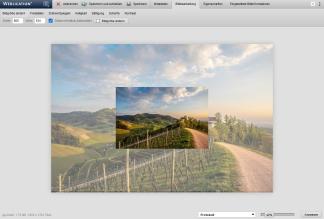






Operation
You can call up the image editor as an authorized user by calling up the file editing of an image file (jpg, png or gif).
Image processing
The Image editing tab opens the online image editing with various functions and tools for image manipulation.
'Change image size':
In this tab, you can freely define the width and height of the image in pixels (px).
After opening an image, the current dimensions of the image are already pre-entered in the fields.
When the cursor is placed in the field, the values can either be entered or changed using the keyboard (up/down arrow keys).
If the "Maintain aspect ratio" parameter is activated, the other value is automatically adjusted when a size is changed.
By clicking on the "Change image size" button, the image is temporarily adjusted based on the values entered. The original file is overwritten with the modified image file after clicking on "Save and close" or "Save".
'Crop':
In this tab, you can define an image section, i.e. crop the image.
Depending on the selected aspect ratio (selection box), you can specify which image section is to be selected by entering the width and height and the x/y coordinates (left/top) in pixels.
When the cursor is placed in the field, the values can either be entered or changed using the keyboard (up/down arrow keys), or the image section can also be defined by pressing the mouse button and dragging the area window that then appears.
Click on the "Crop" button to temporarily adjust the image based on the values entered. The original file is overwritten with the modified image file after clicking on "Save and close" or "Save".
'Rotate/Mirror':
In this tab, you can rotate or flip the image:
- Rotate to the left
- Rotate 180°
- Rotate to the right
- Mirror horizontally
- Mirror vertically
The original file is overwritten with the modified image file after clicking on "Save and close" or "Save".
'Brightness':
In this tab, you can apply the "Brightness" filter to the image. You can use the slider to make the desired setting and apply it by clicking on the "Apply brightness" button. The magnifying glass symbol allows you to preview the selected value before applying it.
The original file is overwritten with the modified image file after clicking on "Save and close" or "Save".
'Saturation':
In this tab, you can apply the 'Saturation' filter to the image. You can use the slider to make the desired setting and apply it by clicking on the "Apply saturation" button. The magnifying glass symbol allows you to preview the selected value before applying it.
The original file is overwritten with the modified image file after clicking on "Save and close" or "Save".
'Sharpness':
In this tab, you can apply the 'Sharpness' filter to the image. You can use the slider to make the desired setting and apply it by clicking on the "Apply sharpness" button. The magnifying glass symbol allows you to preview the selected value before applying it.
The original file is overwritten with the modified image file after clicking on "Save and close" or "Save".
'Contrast':
In this tab, you can apply the 'Contrast' filter to the image. You can use the slider to make the desired setting and apply it by clicking on the "Apply contrast" button. The magnifying glass symbol allows you to preview the selected value before applying it.
The original file is overwritten with the modified image file after clicking on "Save and close" or "Save".
'Customize':
You can use this slider to adjust the image to the open window, e.g. to be able to capture all areas of the image for very large images.
'Log':
For the image, the changes made to the image are logged continuously during the current image processing and can be viewed by mouseover in the selection box. Each relevant version can be restored by clicking on the gray arrow symbols behind it (restore symbol). This log only refers to the current edit and is discarded after saving the image.
In the bottom left-hand area of the window, various information about the image called up is displayed (file format, file size, resolution).
Embedded image information
The "Embedded image information" tab opens a new window with the following information on the information embedded in the binary code of the image.
'General':
This column displays various general information about the image (e.g. width (in pixels), height (in pixels), mime type, etc.).
'EXIF':
Various information from the EXIF data of the image is output in this column (e.g. file name, file size, camera, copyright, geo data, etc.).
'IPTC':
Various information from the IPTC data of the image is output in this column (e.g. copyright, geo data, etc.).
'Delete embedded image information':
By clicking on this button, you can delete the information embedded in the image. You will be asked"Do you really want to delete all embedded image information including any copyright and GEO data?", which will be carried out if you confirm by clicking the"Yes" button. Clicking"Cancel" leaves the image information in the image.
'Hint':
ImageMagick is always used for the filters if this is available on the server. Even if the path is not entered in the system settings, an attempt is made to determine it. If this does not work, only the option of grayscale is displayed for saturation, for example, instead of any saturation values.


