Change password
Users can change their password using the 'Change password' button in the Weblication® panel.
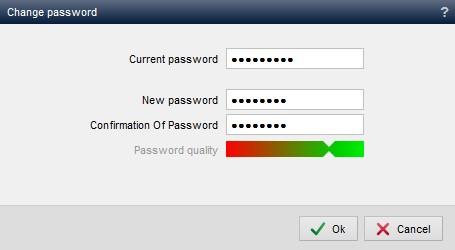
Change password mask
Operation
Use the mask for changing the password to fill in the corresponding input fields. All fields are mandatory and must be completed.
'Previous password*':
In this field, enter the previous password.The characters entered are represented by placeholders (usually asterisks) to prevent other people on the user's screen from accidentally reading the password entered.
'Password*':
In this field, enter the new password that will be used in future for logging in to Weblication® CMS.'Password confirmation*':
In this field, enter the password entered in the previous field again.This is intended to avoid typing errors as far as possible, as the password must be confirmed again.


